Mega menu
This block most likely has it’s main use as a part of the Workspace functionality, but can also be added to any page or page type, if needed.
You can find more information about the Workspace functionality here: Workspace
Settings
These settings are available:
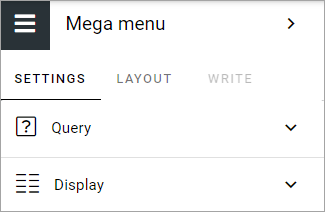
Query
Here you can set the following:

Click ADD FILTER to add pages to the mega menu, and the page picker opens. Use it as is described here: The page picker
If you select a top node, all sub pages to that node are also selected.
Set the following:
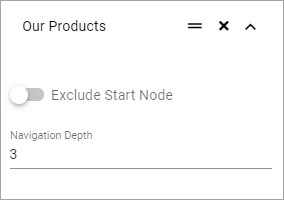
Exclude start node: If the start node in what you have selected should not be used, activate this option.
Navigation depth: Set the number of levels that should be shown.
When you have added several objects to the mega menu this way, you can grab the left-most icon and use drag and drop to edit the order.
Display
The following is available here:
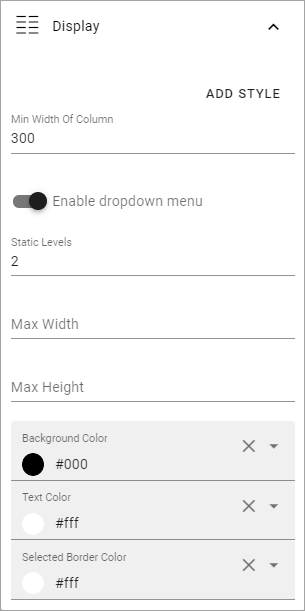
ADD STYLE: Click here for some style settings. See below for more information.
Min width of column: Set the minimum width of columns in the mega menu here.
Enable dropdown menu: If you disable this, all menu options, wihin the navigation depth you have decided, will always be shown.
Static levels: Defines the number of levels that will always be displayed in the menu.
Max width: As default, the menu’s width is dynamic, meaning it adapts to the width needed. You can set a fixed width in pixels if you wish.
Max height: As default, the menu’s height is dynamic, meaning it adapts to the height needed. You can set a fixed height in pixels if you wish.
Background color: As default, the background color for the mega menu is the same as the header, but you can set another background color if you wish.
Text color: As default, the text color for the mega menu is the same as the text in the header, but you can set another text color if you wish.
Selected border color: You can set border color separately if you wish. Default=no color.
These Style settings becomes available when you click ADD STYLE:
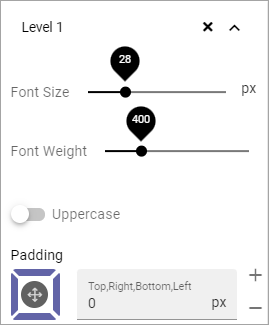
Font size: Use the slider to set the font size in the mega menu.
Font weight: Use this slider to set how “bold” the font should look.
Uppercase: If only uppercase should be used for the font, select this option.
Padding: Set som padding within the block, if needed.
Layout and Write
The WRITE tab is not used here. The LAYOUT tab contains general settings, see: General Block Settings