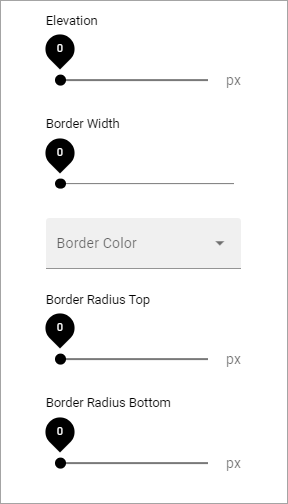Taxonomy navigation
In this block you can create taxonomy based navigation. A common area of use is to create an organization chart, but it can be used for many other purposes.
Here’s an example:
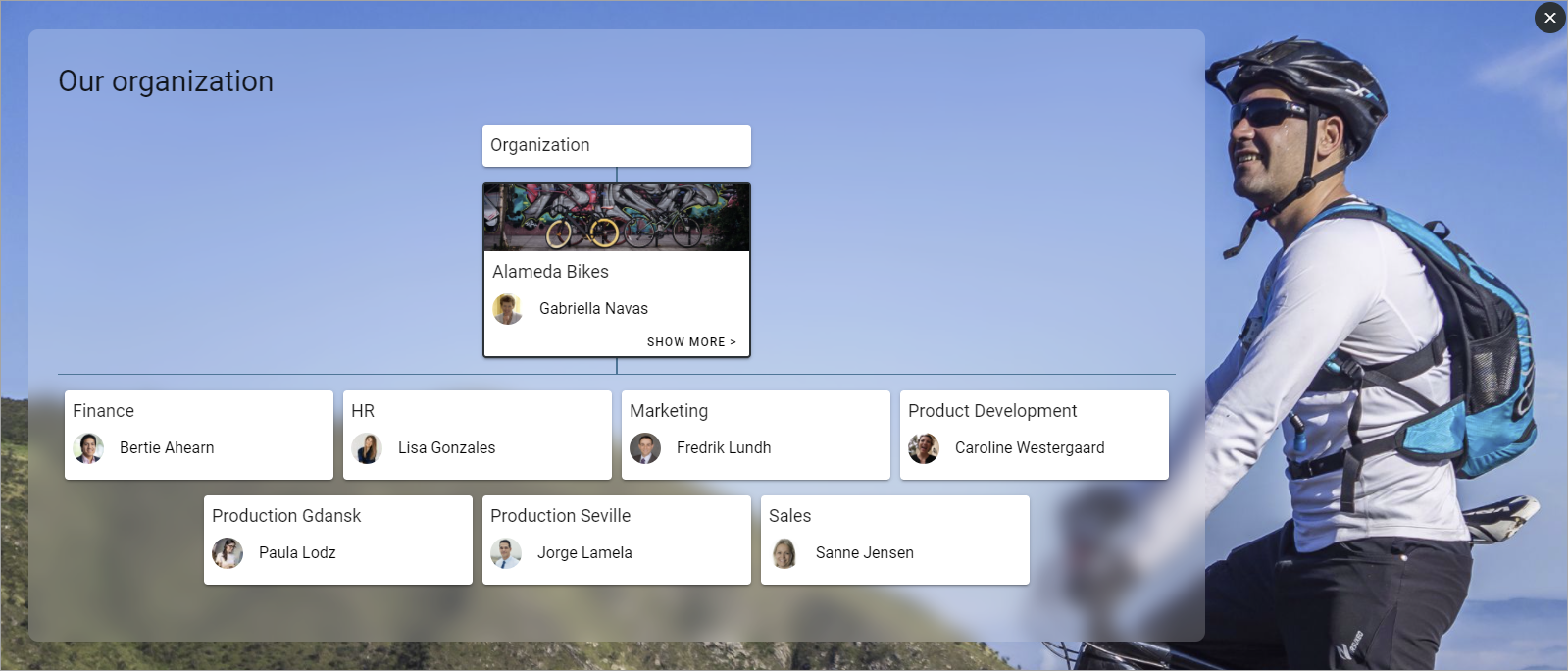
Note! The taxonomies to be used for navigation must be set up in Enterprise glossary in Omnia admin. See this page for more information: Enterprise glossary
Settings
The following settings are availble:

General
Here you can add a title for the block.
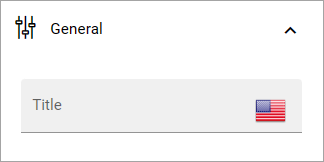
Query
Here you select tha taxonomy to be used for navigation.
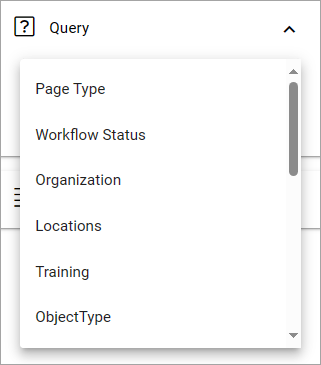
For several of the taxanomies you must select where to get the term from - or to get it from the current page.
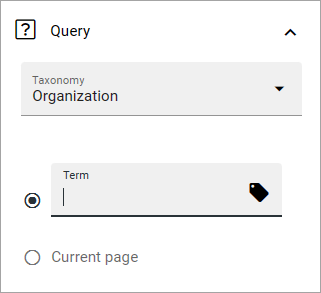
View
These settings are available for View:
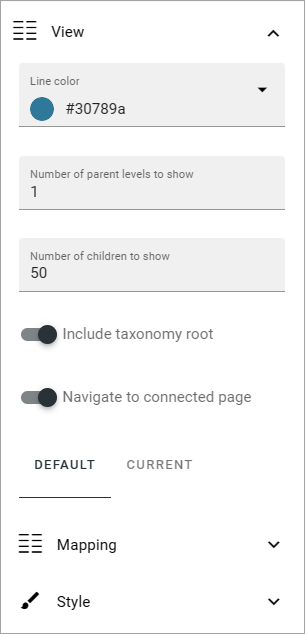
Line color: Here you can set color for the lines between levels.
Number of parent levels to show: Select the number of parent levels to be shown.
Number of children to show: Select the maximum number of children to be shown, within the parent level(s).
Include taxonomy root: If the taxonomy root (name) should be shown, select this option.
Navigate to connected page: If it should be possible to click to go the connected page, select this option.
Default or Current
You can set mapping and style for default or current. Current is used if a page is connected to a term, so the term can be clicked to go to the page.
Mapping
Use these settings to map certain areas to which property to get the information from. There are also a few other settings you can use here:
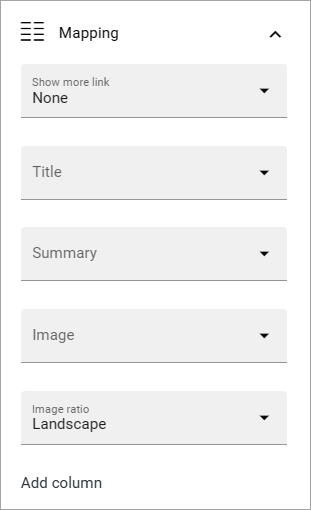
Show more link: A “Show more” link can be added to the cards by selecting this option.
Add column: This lable is wrong. Should be “Add property” (will be changed in system soon). Use it to add additional properties to be shown on the card.
Style
The style settings are these:
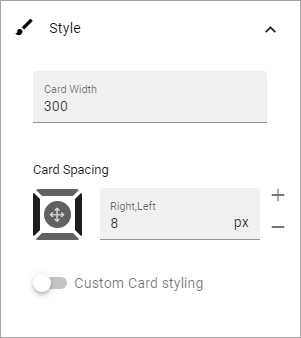
General block styling, that is the color and the like, are set in Omnia admin. If you choose “Custom card styling” you can set the following:
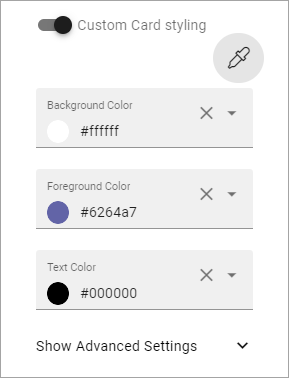
Click the icon to choose a theme.
And furthermore, if you select “Show advanced settings”, you can use these settings: