Calendar rollup
Use this block to display events from one or more calendars. Note that the calendars are based on Outlook or Exchange, it’s not SharePoint calendars.
Note! In Omnia on-prem, only personal calendars are supported.
Note that a calendar rollup block can be targeted, see the common layout options: General block settings
The user experience
A list of events can look like this for a user:
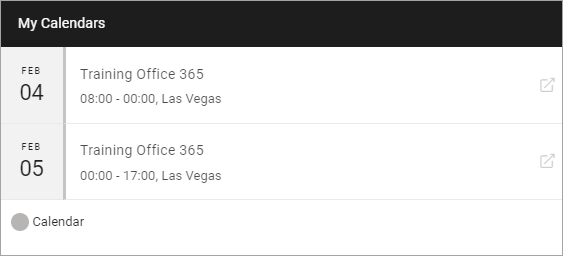
The user can click the icon to the right of the event to read more.
Settings
Use these settings for the block:
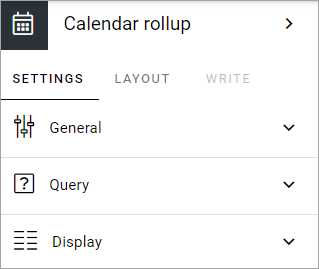
General
Under General you can add a title for the block.
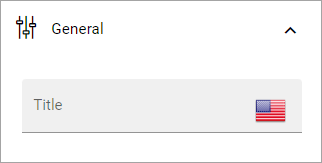
Query
Here you select on or more calendars.
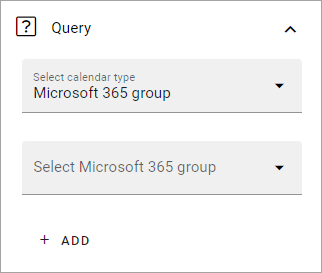
Select calendar type: You can select to add Microsoft 365 group calendars or the current user’s calendar.
Select Microsoft 365 group: If you have selected “Microsoft 365 group” above you use this field to search for a calendar.
ADD: Cilck here to add the calendar.
When you have added a calendar, additional options are available by expanding the calendar, see below.
To add a Micorosoft 365 group calendar
Do the following:
Select “Microsoft 365 group”.
Click in the “Select Microsoft 365 group” field and search for calendars.
Select one or more calenders.
Click “Add”.
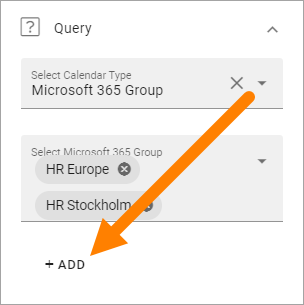
Continue until all calendars are added to the list.
Ta add the current user’s calendar
Do the following:
Select “Current user”.
Click “Add”.
Here’s an example with two HR calendars and the current user’s calendar selected;
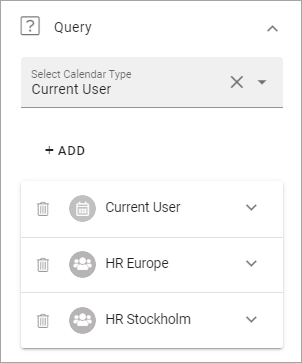
Targeting and color for each calendar
Each calendar displayed in the block can be targeted and can be shown with a different color. These settings are available when you expand a calendar:
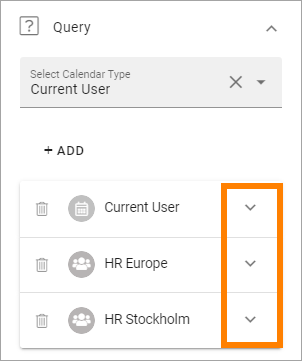
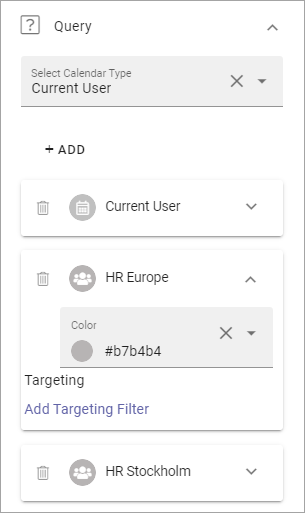
To select another color, open the list. You can select any of the pre defined colors, or add a custom one.
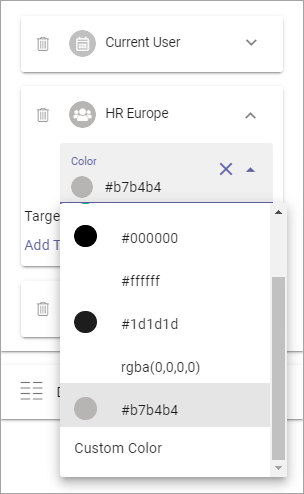
Targeting a calendar works the same way as in many other parts of Omnia. See this page for more information: Using targeting
You can always target the whole calendar rollup block as an alternative, if calendars should be shown for some and no calendars for others. See the link above.
Display
Here you can set the following:
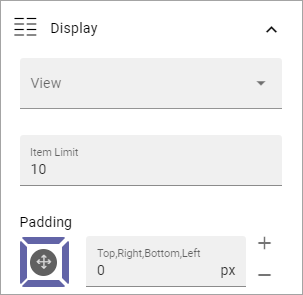
View: Select the view for the list here. (Only Listing is available for now.)
Item limit: Set the number of items to display on each “page” of the list.
Padding: Set some padding around the list if needed.
Layout and Write
The WRITE TAB is not used here. The LAYOUT tab contains general settings, see: General Block Settings