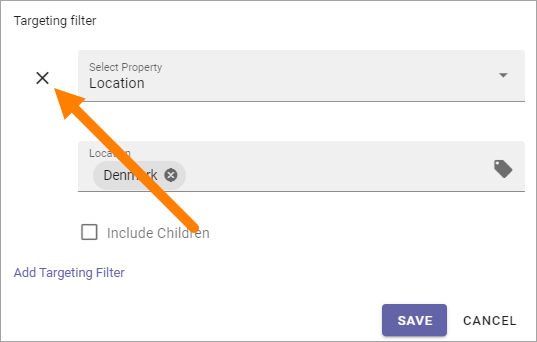Using targeting
In many parts of Omnia you can choose to target information to certain groups or users. The main purpose for this functionality is to display relevant information for certain users, not necessarilty to hide information from others. With that said, for several targeting implementations, the results are that only the targeted group of users can see the information, because there are no other way to find it. Two examples are targeting Mega Menu objects and Action Menu objects. Another example is Promoted Search Results.
An important difference is targeting for pages, including page variations. Which pages a user can find or not are fully controlled by permissions. So, even if a user is not part of the group for example a news article is targeted to, the user can always find the news article by (for example) searching.
Prerequisites
Before you can start using the various targeting options in Omnia, properties for this purpose must be set up. See this page for more information: Targeting Properties
What you can target
You can use targeting, for example, for the following options in Omnia:
Search categories.
Sections.
Mega Menu objects.
Action Menu objects.
Page Variations.
Most blocks.
Shared Links.
Promoted Search Results.
Teamwork templates.
Publishing Channels (which works quite differently).
News articles.
Announcements.
How to set up targeting
Here’s how to set up targeting - targeting a shared link as an example.
Click “Add Targeting Filter”.
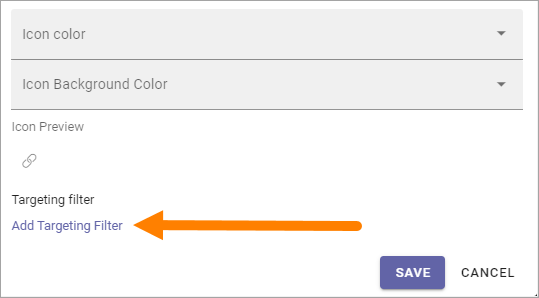
Open the list and select Property.
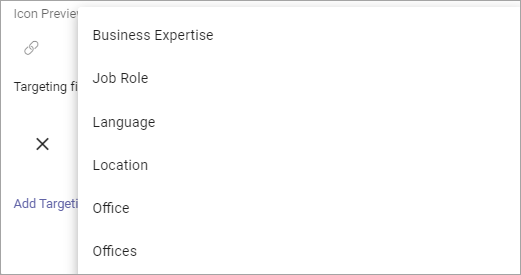
Select one or more children properties, if applicable.
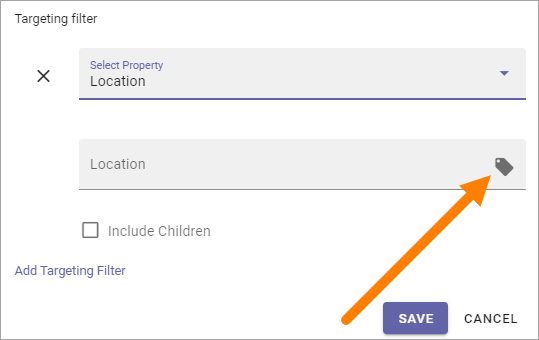
Or:
Select to include all children properties.
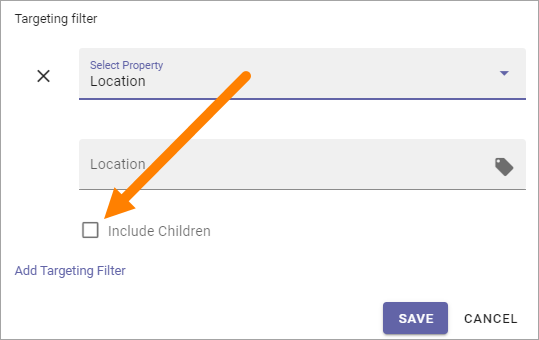
To add more targeting filter, repeat the process.
To delete a targeting filter, just click the x.