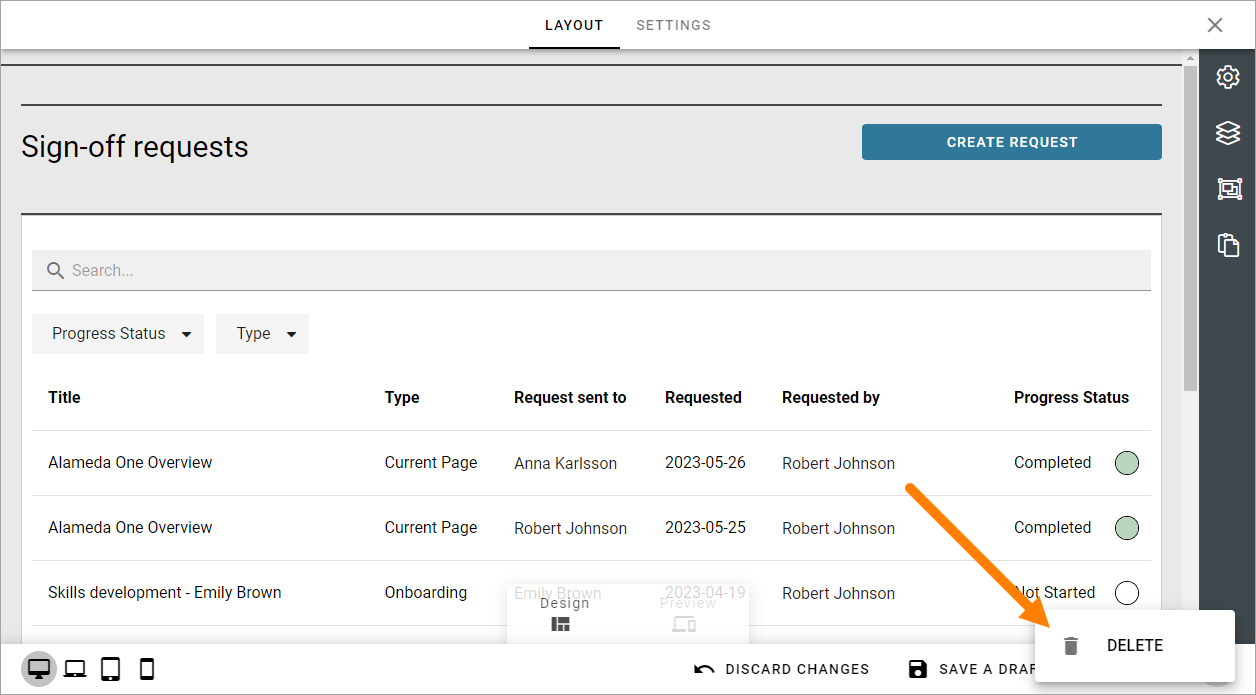Working with layouts
You can create different layouts for a number of features in Omnia. A great deal of what you can do with a layout is the same for all features, and that is what is described here.
Generally, you can use most options for sections and blocks available in Omnia. There can be a few limitations depending on feature. Besides that, all options for sections and blocks does not make sense for all layouts, but that’s up to you.
Start by clicking the plus to add a section.
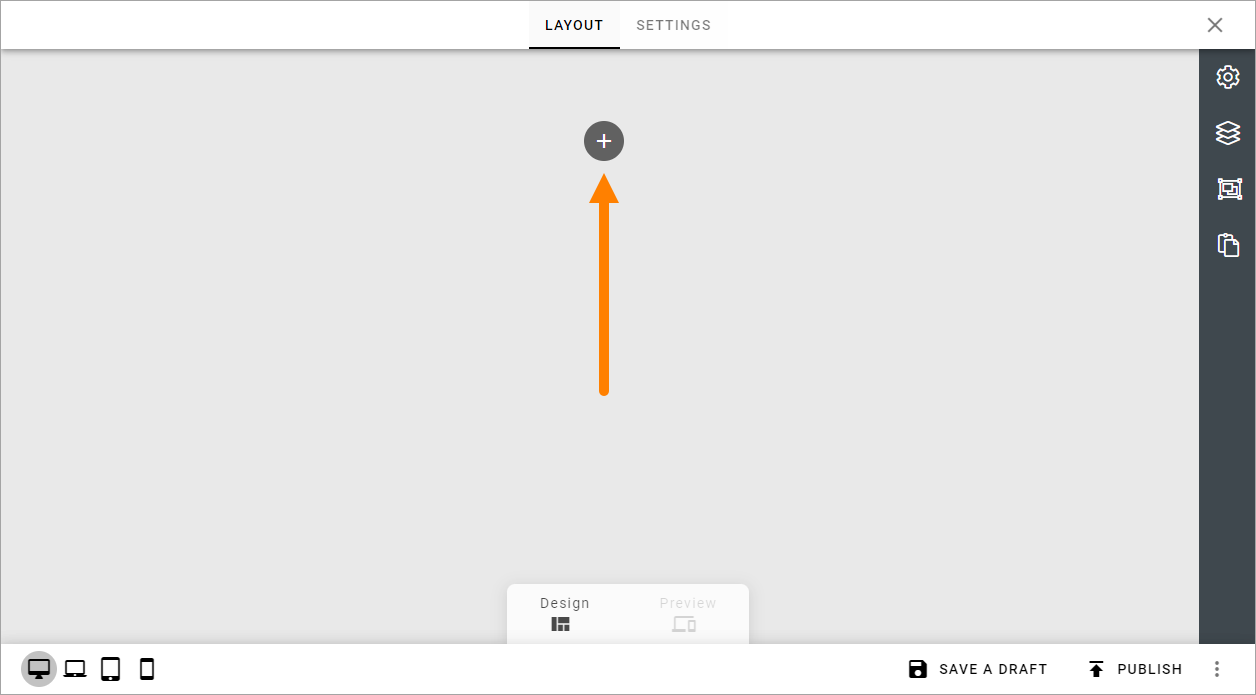
Then select section layout, just like you would do when working with a Page Type.
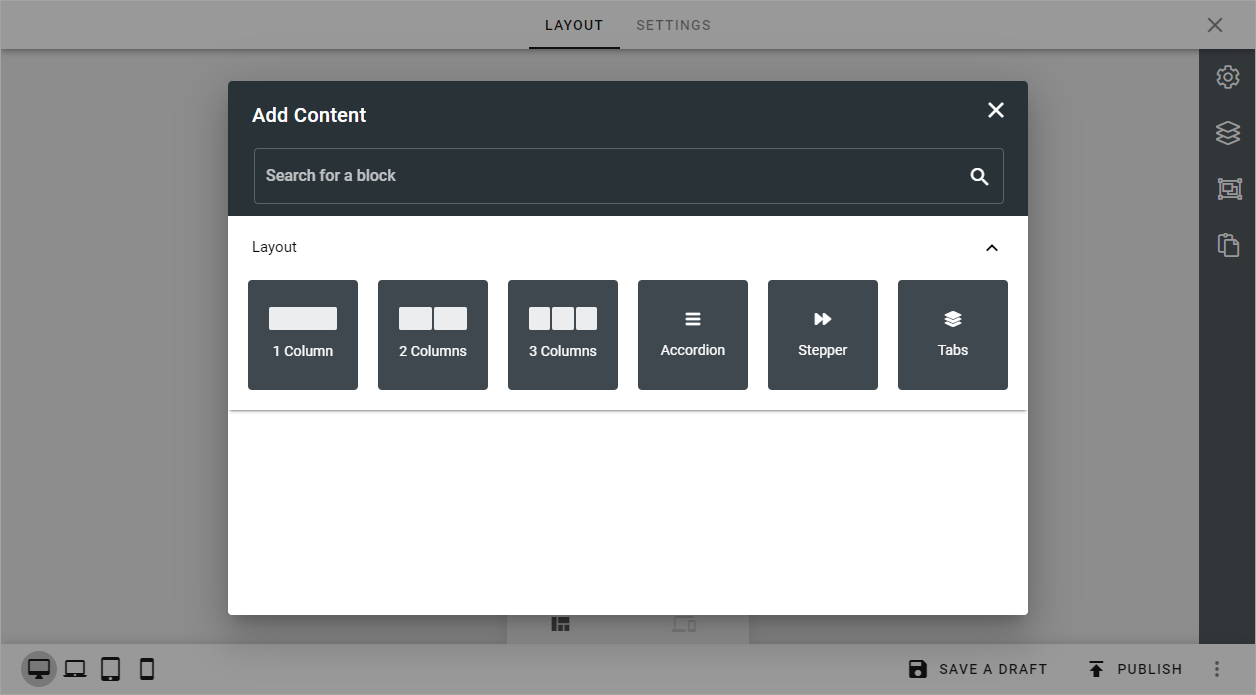
Continue building up the layout using sections and blocks.
For more information, see these pages:
Settings
If you need to change the name of the layout, use the SETTINGS tab.

Saving a draft and publishing
Saving a draft, discarding changes and finally publishing the layout, works very similar to working with pages.
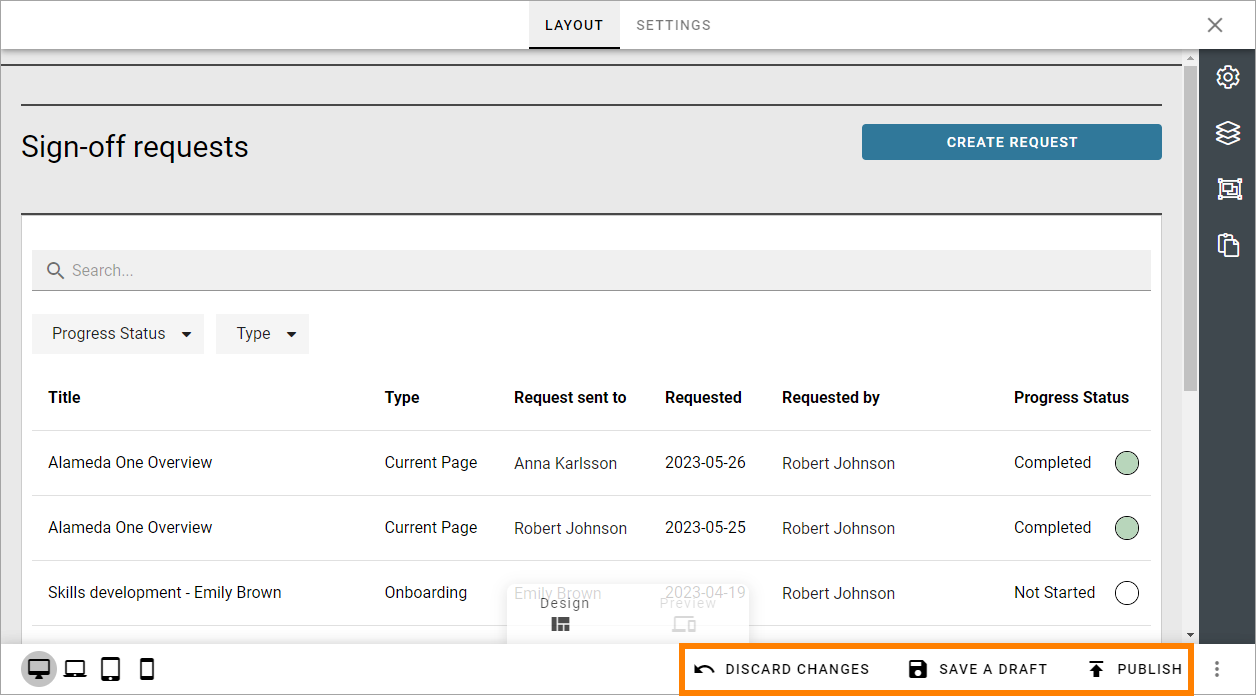
For more information, see these pages:
But note that it’s very similar, not exactly the same. Some options for pages are not available here (like scheduled publishing).
One thing that is perhaps not that obvious is how to delete a layout, if needed. You will find that option in the menu: