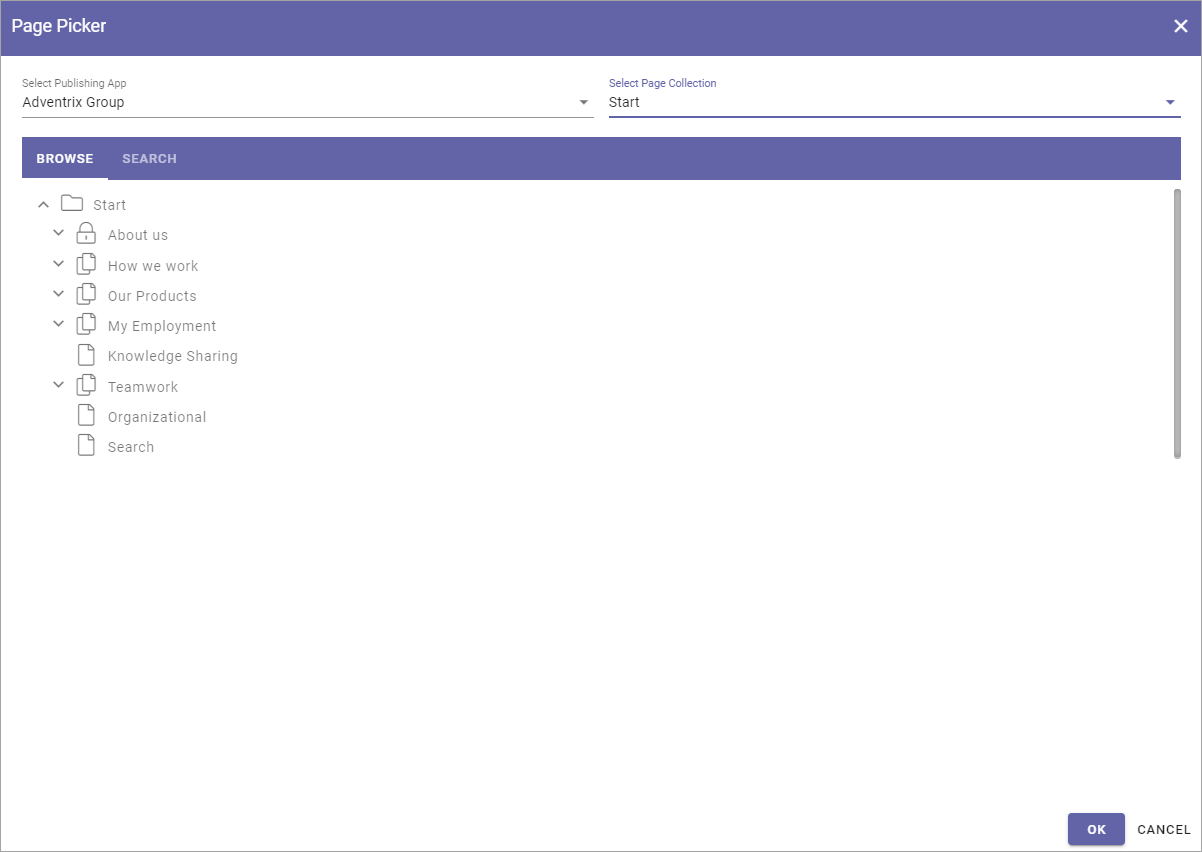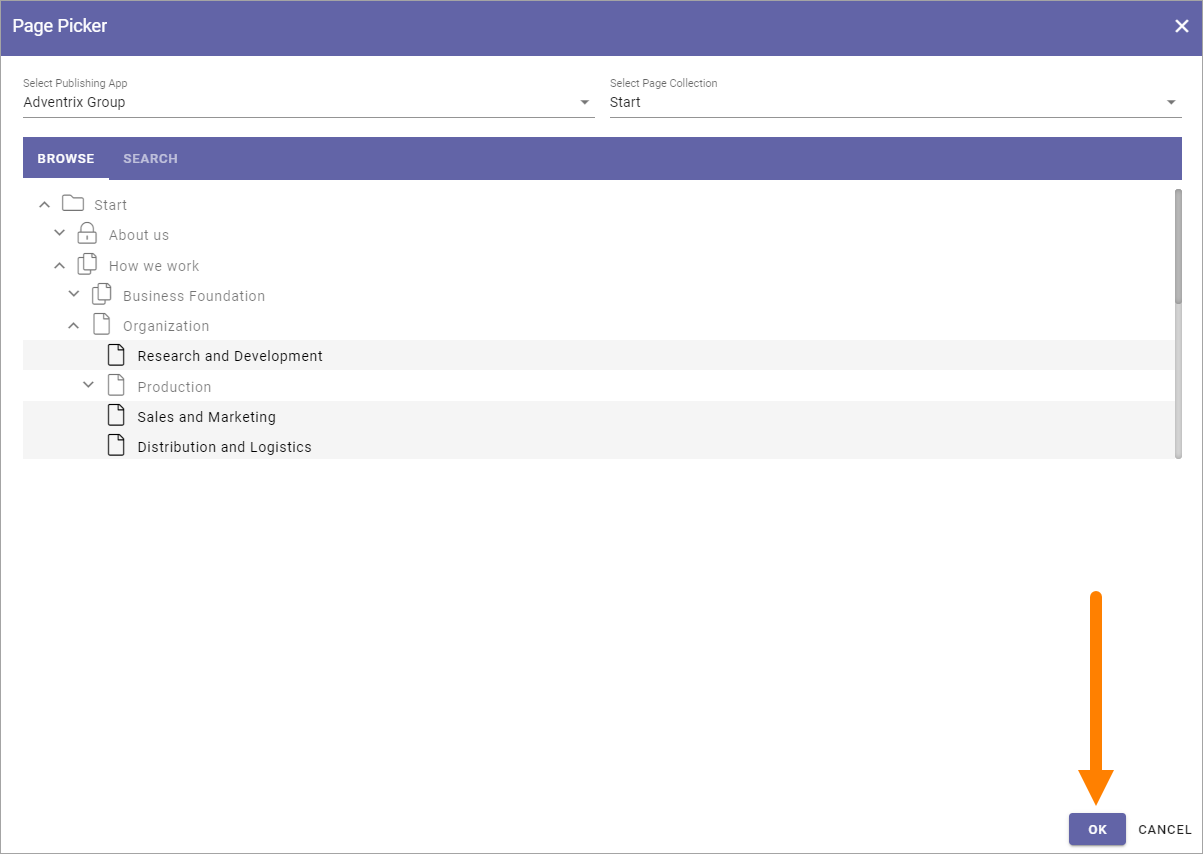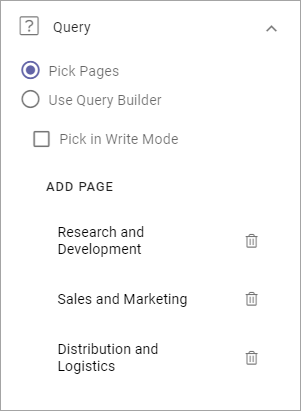Page picker
You can use the page picker to select pages to show in a list. Only published and shown pages are available to pick. Variations can be picked as well, if available.
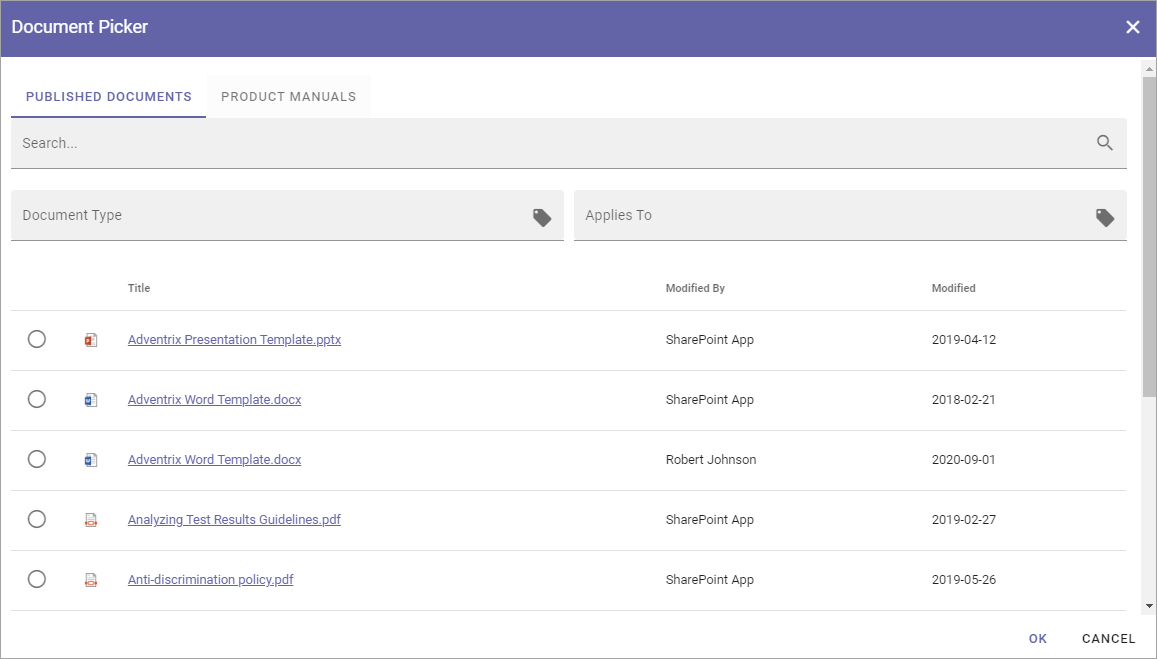
Use the page picker this way:
Search for pages
Another way is to search for pages:
Select the publishing app and the page collection.
Click the tab SEARCH.
Use the search field to search for pages.
A flat list of the pages in the page collection is shown, for example:
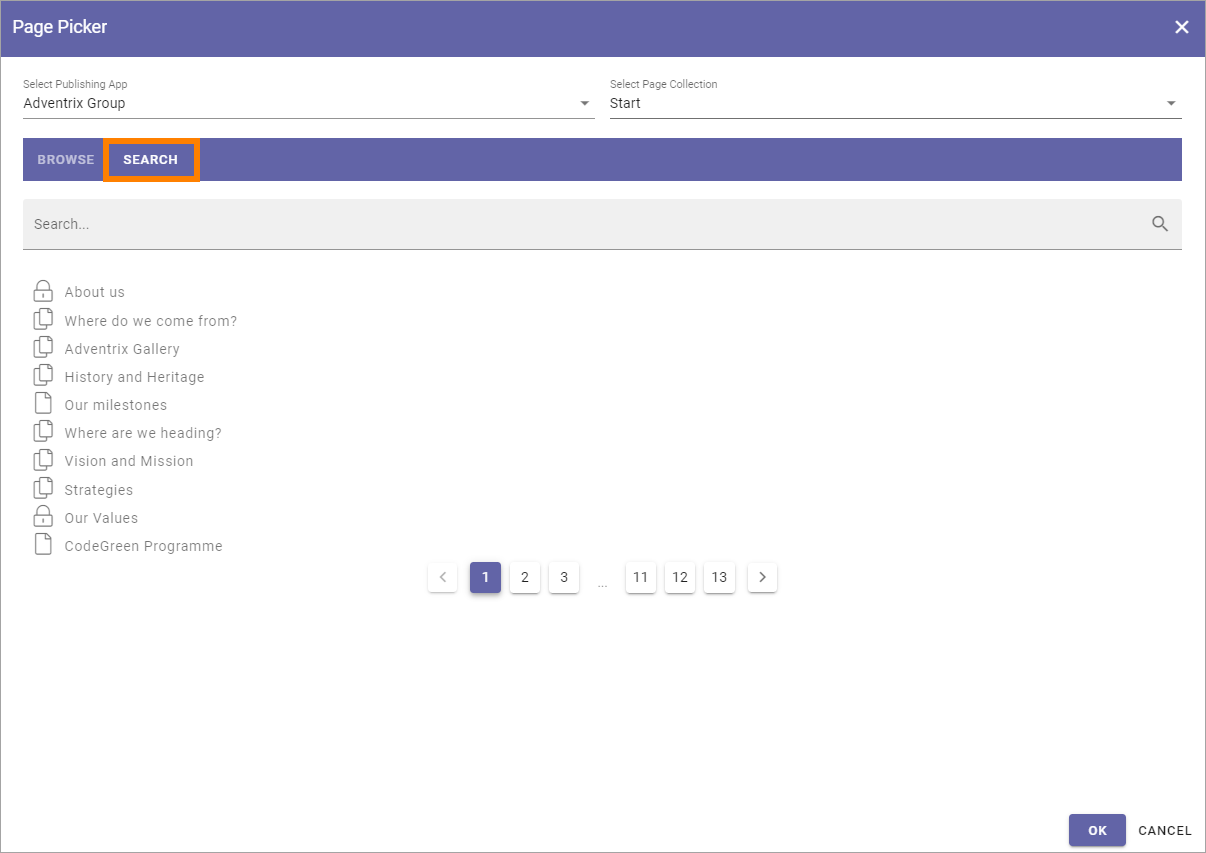
You can search the pages titles. Here’s an example with a search for “our”:
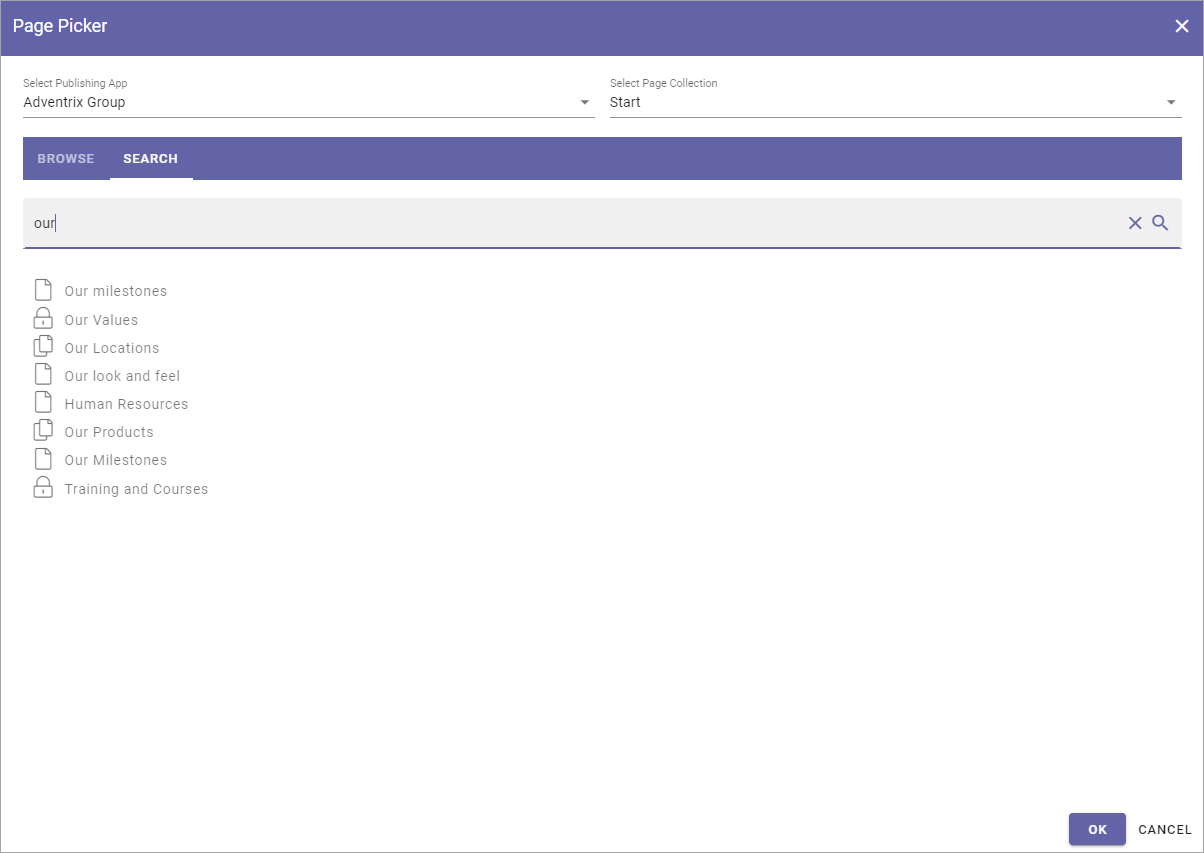
As you can see, the search result contains all page titles starting with Our, but also those where the title contains our somewhere, in this example Human resources and Training and courses.
Click to select a page (click again to deselect).
Click OK when you’re done.
I you picked pages through a block, the selected pages are now listed the same way as shown above.