Save, check in or discard when authoring a process
When you edit a draft changes are saved automatically and it is noted this way:
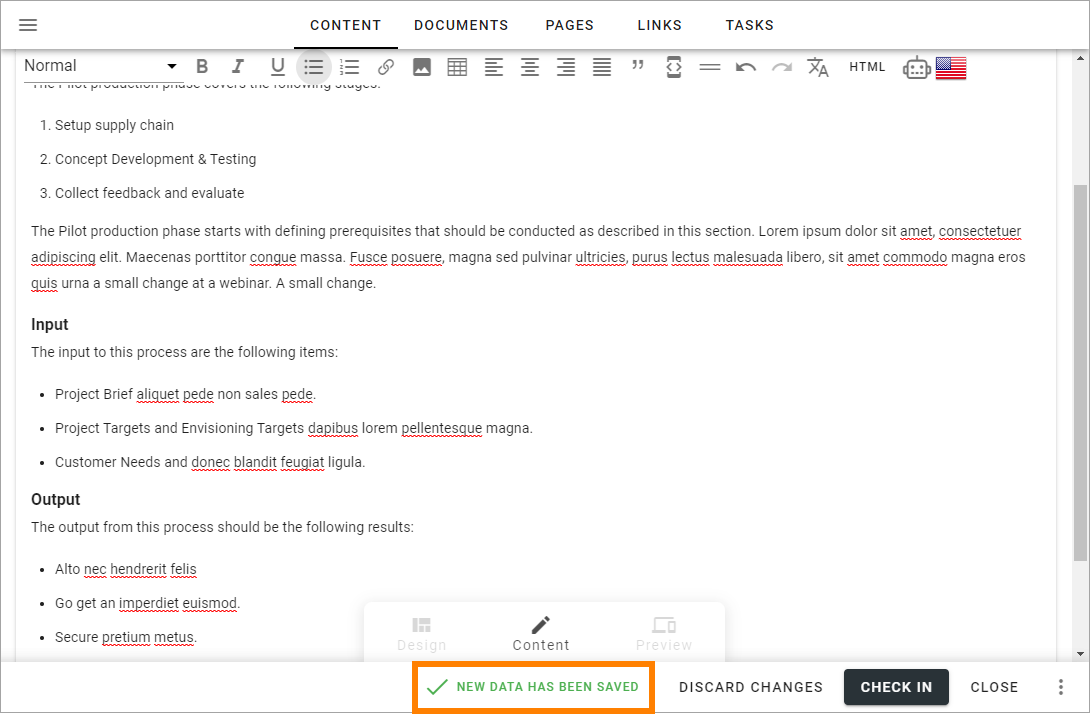
If you have made some changes you don’t want to save, you can click this option to discard them:
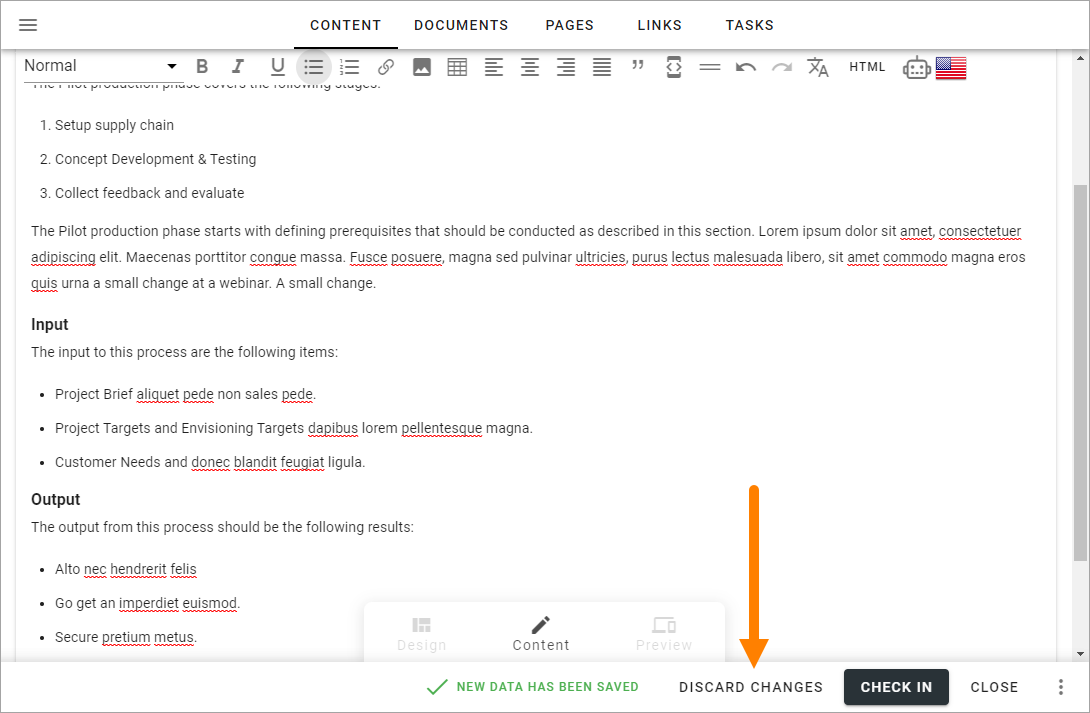
Check in your work
When you work on a process it’s automatically checked out to you, which means no one else can work on that process until it’s checked in.
If a process is checked out to someone, it’s shown in the Process Libary, for example:
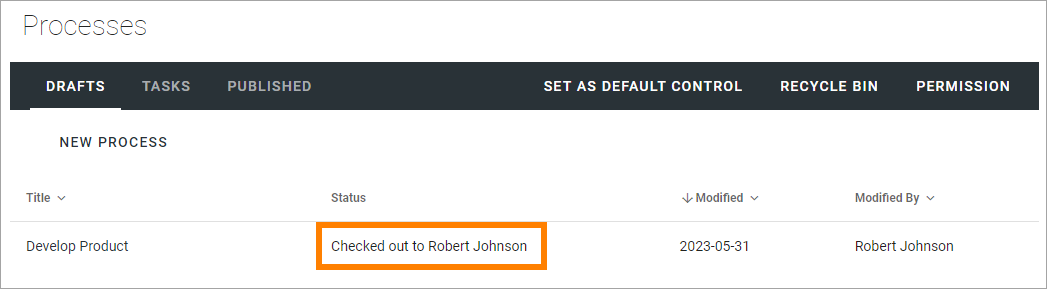
To make it possible for someone else to work on the process, check it in this way:
Open the process.
Click CHECK IN.
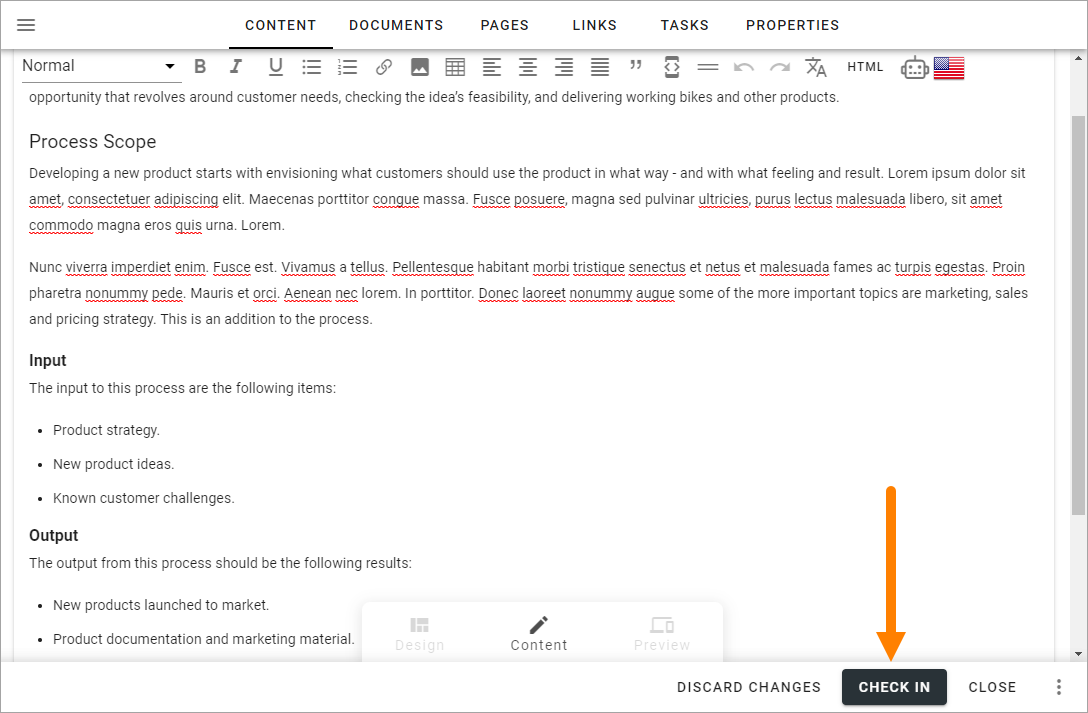
Note that if someone else has checked out a process you need to edit, you can take control of the process to be able to edit it.