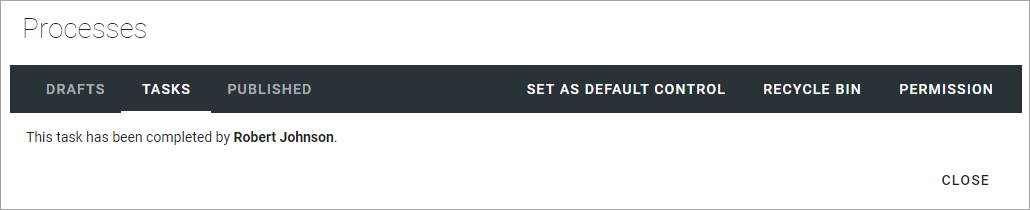Working with tasks when authoring processes
Using the Tasks tab you can see three different lists:
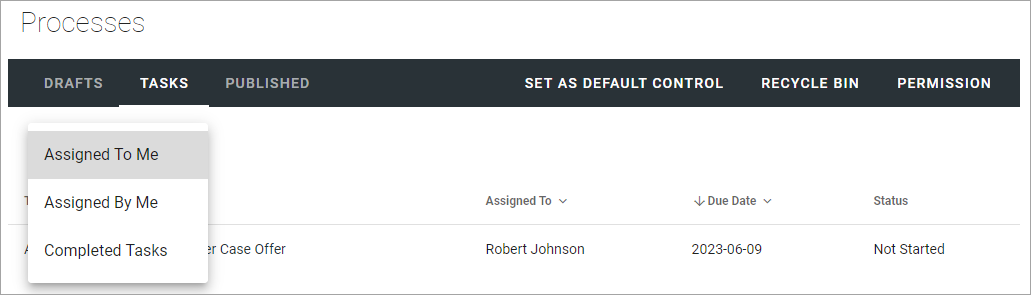
Assigned To Me
As it says, this list displays all tasks that have been assigned to you.
To work with a task, just click the Title, and then something like the following is shown:
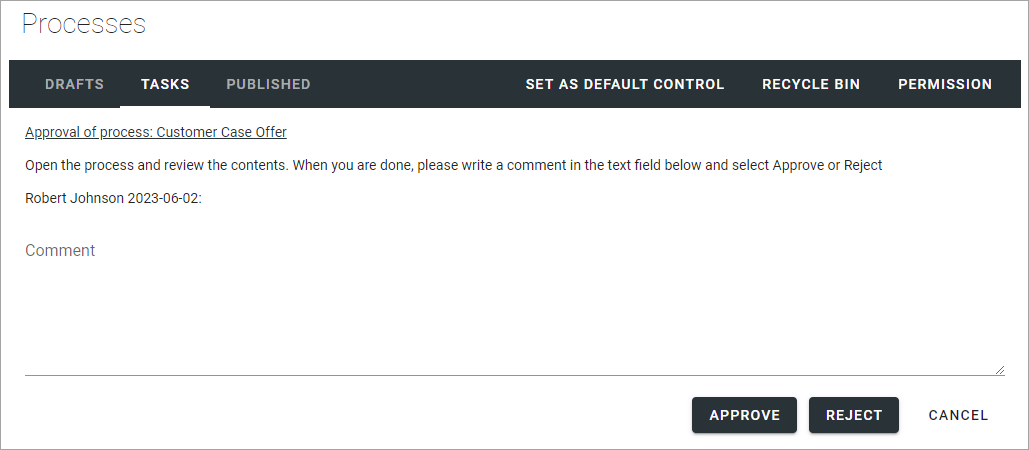
You can click the link to preview the process.
Approve or reject a process
When you approve a process for publication, the author receives a notification stating this has been done.
You approve publication of a process the following way:
Click the link to check the process and then close it.
Type a message if you want (not mandatory).
Click “APPROVE”.
If you reject publication for a process, the author receives a notification about that, makes necessary changes and can then publish again, the same way as before.
You reject publication of the process the following way:
Click the link to check the process and then close it.
Type a message of what needs to be changed (strictly speaking not mandatory, but something you should normally do).
Click “REJECT”.
Assigned By Me
This list displays all Tasks created, when you send a process for publication. To check the progress for any of the tasks, click the Title.
Completed Tasks
As it says, this tab displays a list of completed tasks, for example:
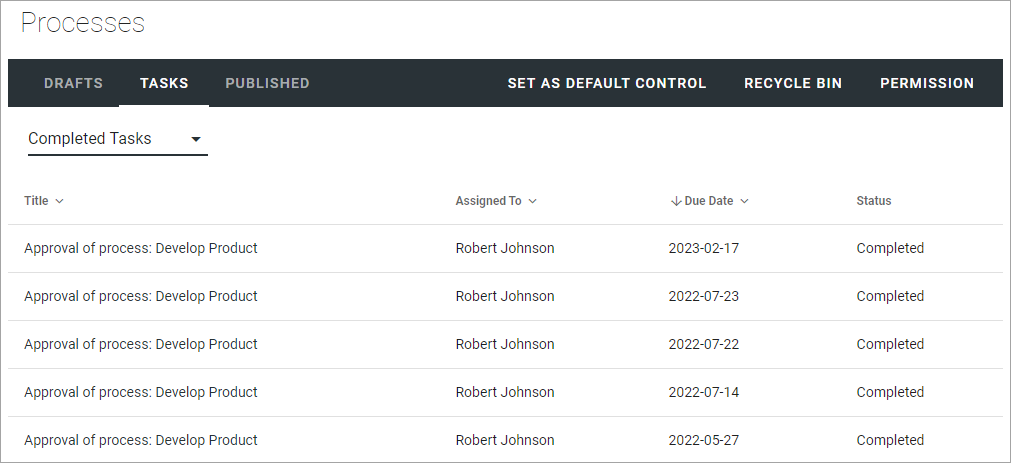
You can see additional information, for example comments, by clicking the Title. Here’s a simple example of what can be shown: