Create a new page type
To create a new page type when you’re editing a page, do the following.
Note that if your organization works with tenant page types you first have to consider if you should add it as a tenant page type or a local page type. For more information, see this page: Tenant page types
Click the plus for Page types.
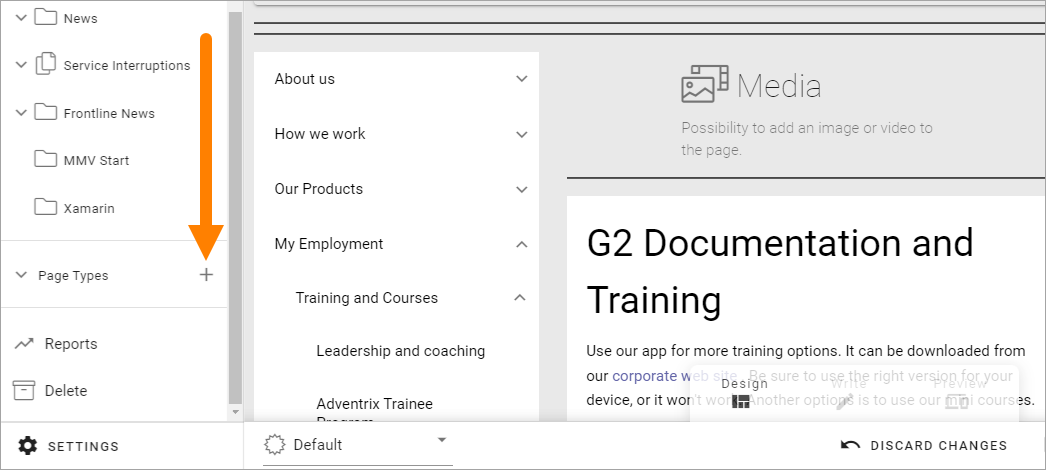
Add a name for the new page type and click “CREATE”.
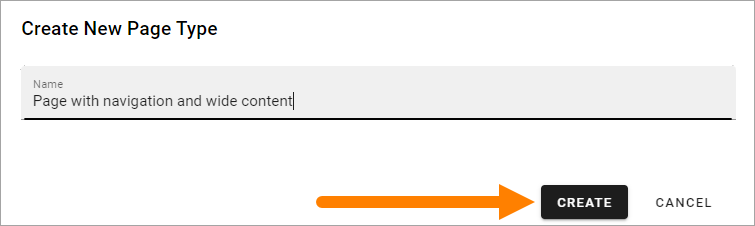
Now start to build the the base layout by adding sections. Note that there are a number of layout templates you can use as a starting point (see to the right).
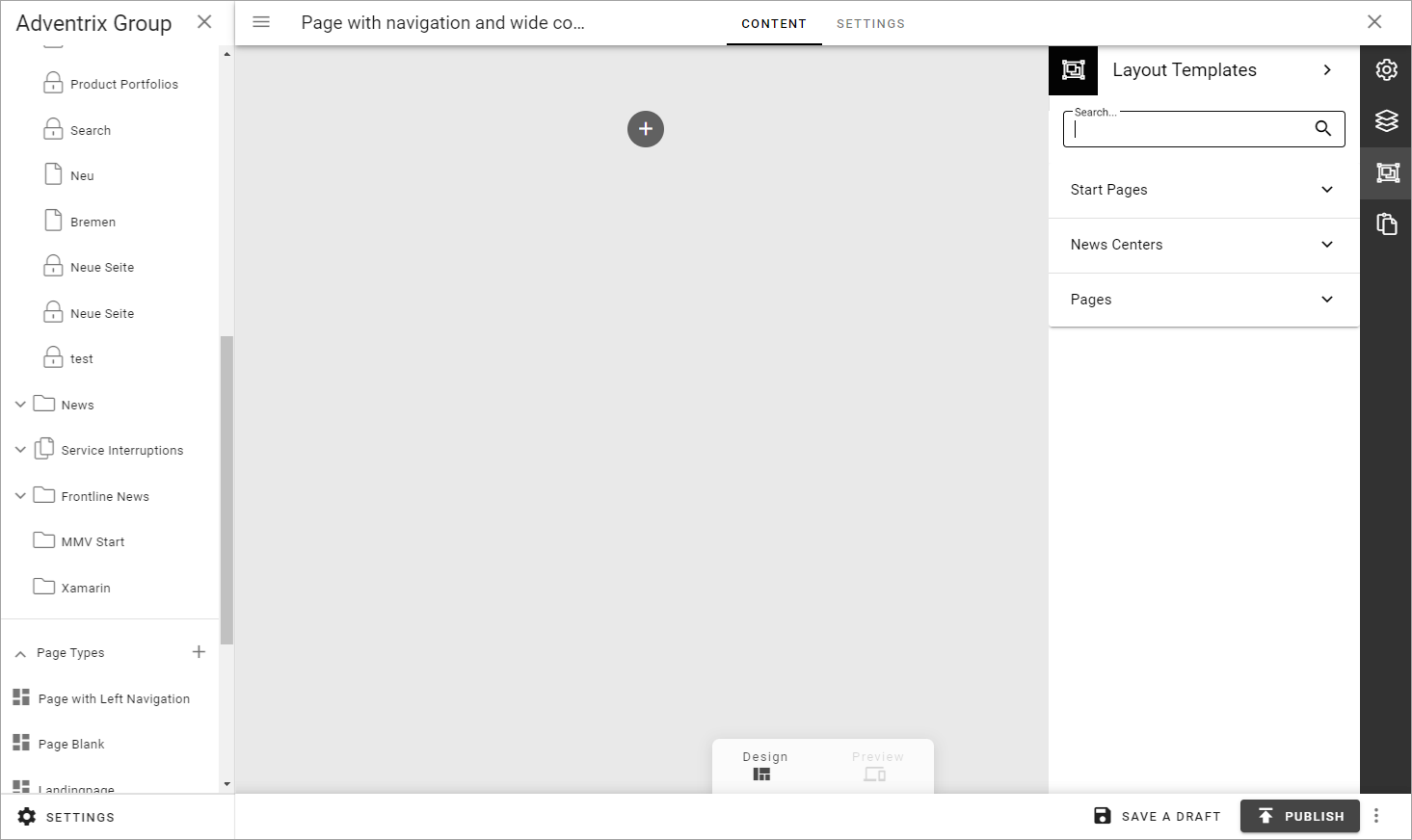
There are a number of sections you can use.
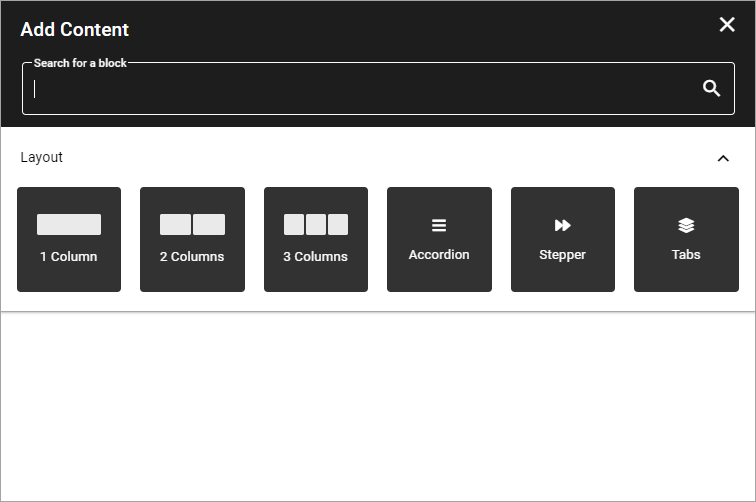
See the images on the icons for the layouts, for a simple preview of the layout.
For a description of the section settings, see: Section settings
You then add blocks for the page’s content.
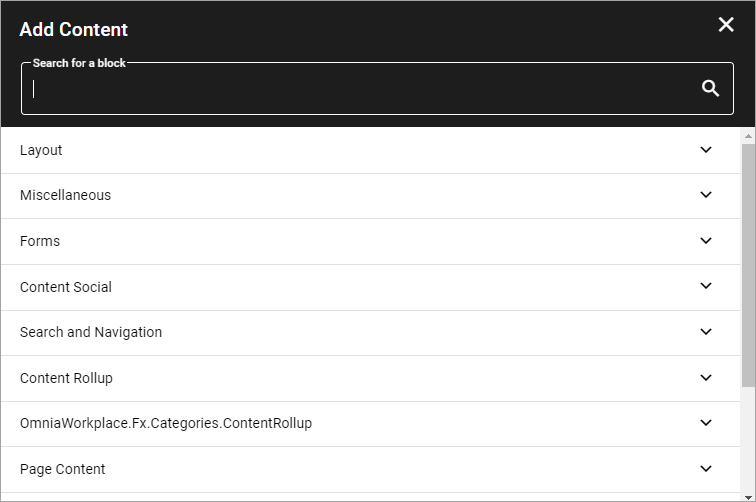
For more information on how to use sections and blocks on pages, see: Sections and blocks in a page type
For information on how to work with blocks, see: Working with blocks on pages
All blocks you can use are listed here: Blocks