Edit permissions for a page
Default settings is that the same edit permissions apply to all pages, but that can be changed if needed. If you change permissions for a page that has sub pages, all the sub pages gets the new permissions (they inherit the permissions settings from the “parent”).
Do the following:
Open Edit mode.
Select the page where you need to edit permissions.
Open the menu and select “Permissions”.
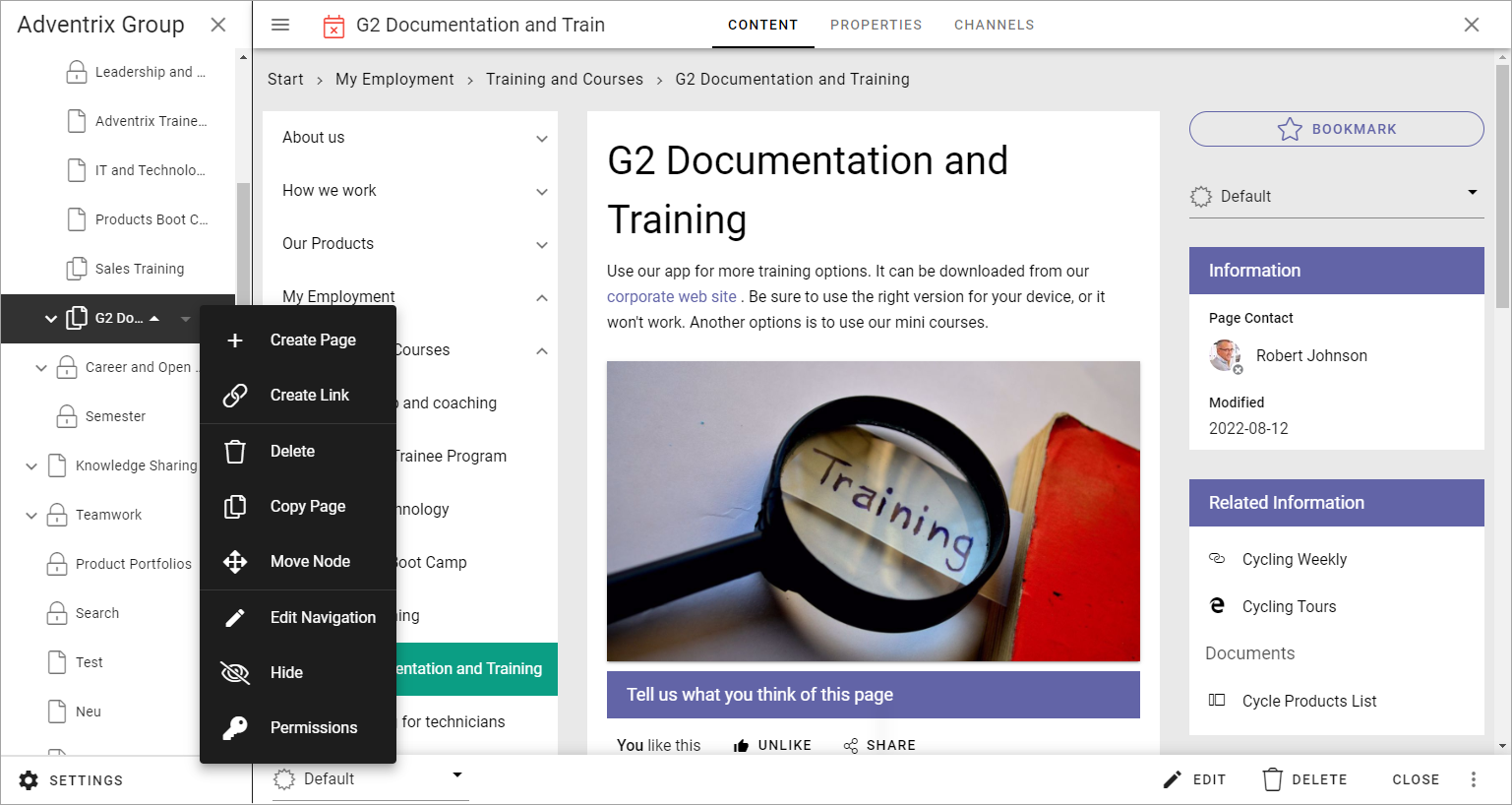
Omnia works with inheritance, just as Sharepoint does, so the first thing you have to do is:
Click to break permission inheritance.
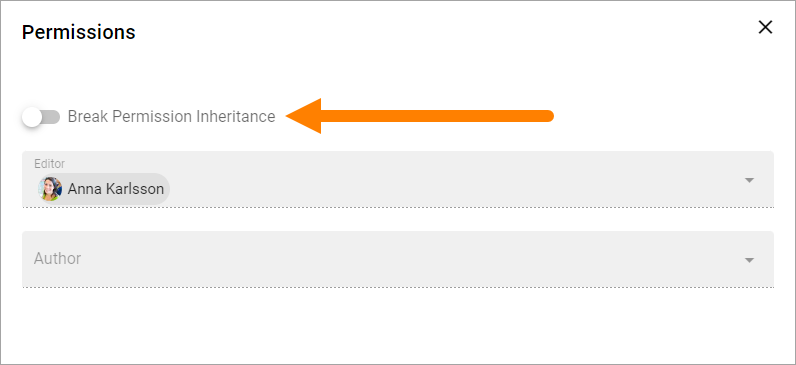
You can now set the following permissions, for this page and all sub pages:
Editor: Can create, delete and move pages and nodes, can use both Design mode and Write mode and can edit permissions here.
Author: Can create pages and can use Write mode to edit contents in some blocks.
For more information on the people picker, see: Using the people picker
Note! Page collection administrators and publishing app administrators are always permitted to work with pages (Editor permissions). They don’t need to be added here.
To add an editor or an author, just open the list and select the user.
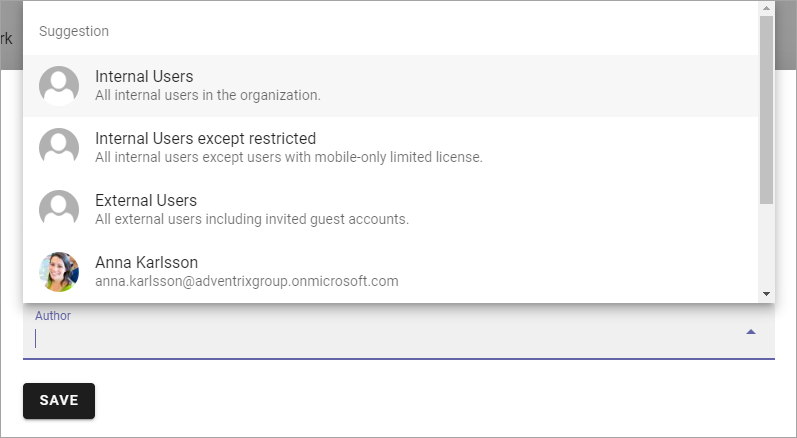
You can also search for users the same way as in other people lists.
To remove a user from one of the list, click the x.

Click “SAVE” when you’re done. (If you don’t want to save, just close the window to ignore the changes).