Strengthen profile
To make it easier for users to complete the most important parts of their profile, a Strengthen profile option can be made available.
The option can be available in the action menu:

The option can also be made available through a block, on any page. It can look like this:
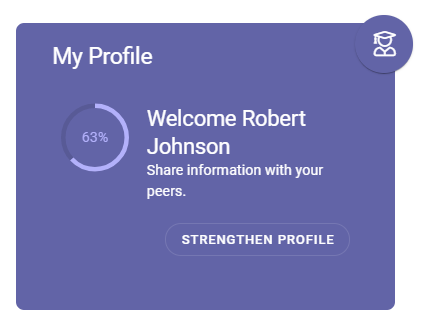
Here’s an example of what the user will see:
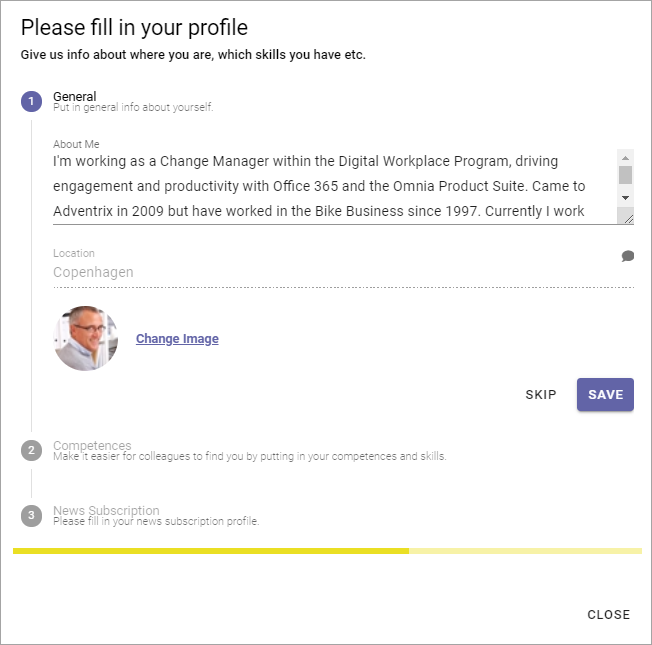
The steps are numbered, the active step marked with a color (in the above example blue).
If this icon is present, the user can add a comment:
This can be useful if some information is shown that needs to be updated, but are not available for the user to edit here.
Do the following:
Make the necessary changes.
Click “Save” if changes has been made, or “Skip” if not.
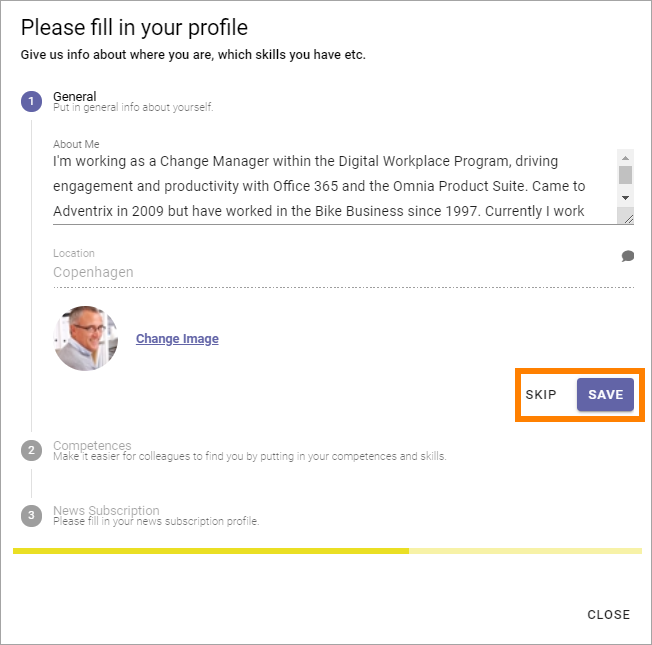
To go to the next step, click the step.
Here’s an example of step 2:
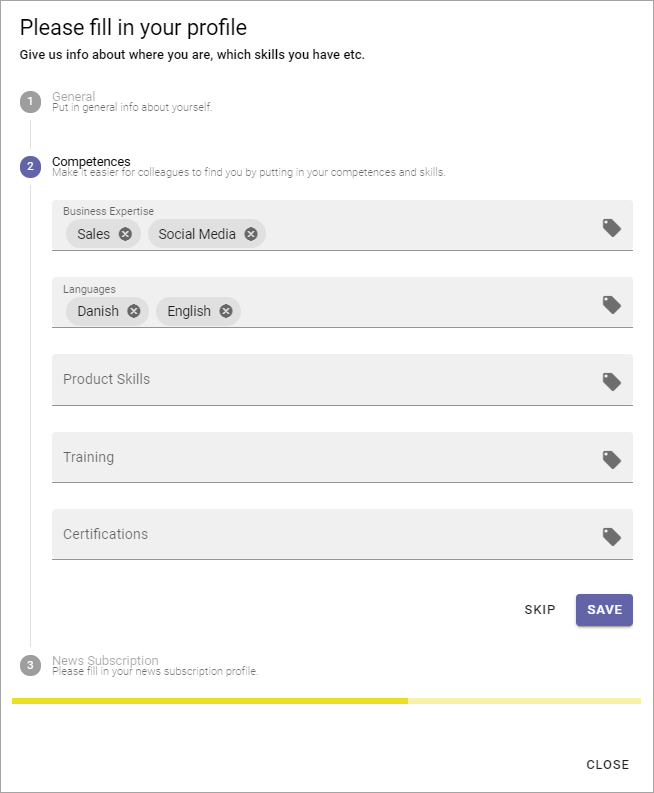
To remove a post in a field, click the x.
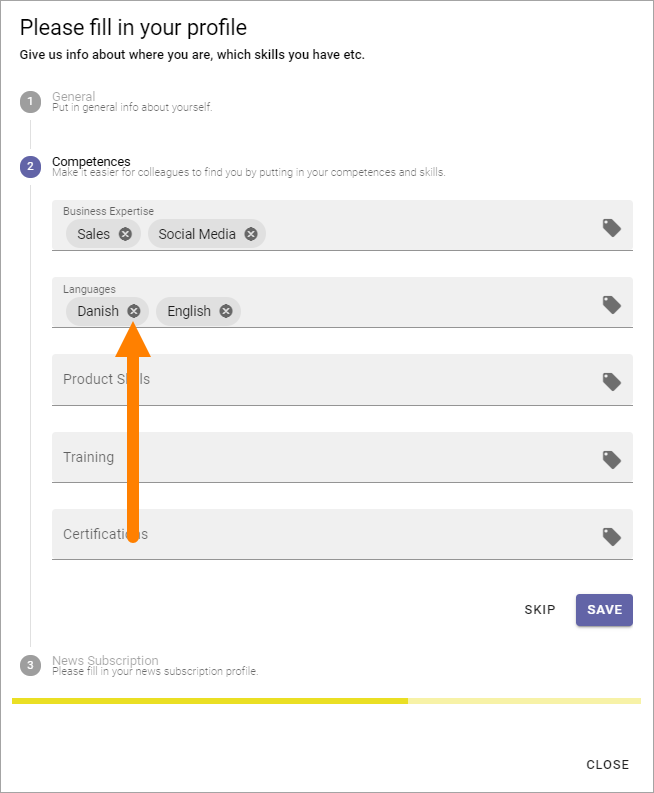
To add a post to a field, click this icon:
A list is shown where you can select the post/posts you want to add or removve, for example:
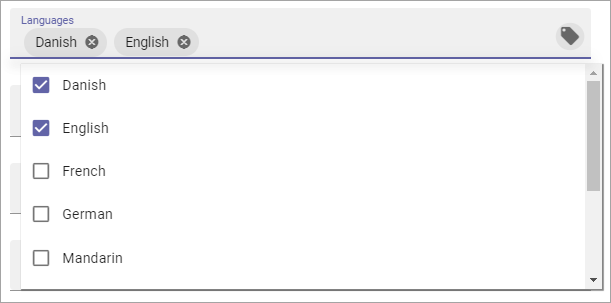
Normally, several posts can be selected.
To close a list, click outside it.
Make the necessary changes.
Click “Save” if changes has been made, or “Skip” if not.
To go to the next step, click the step.
Here’s an example of step 3:
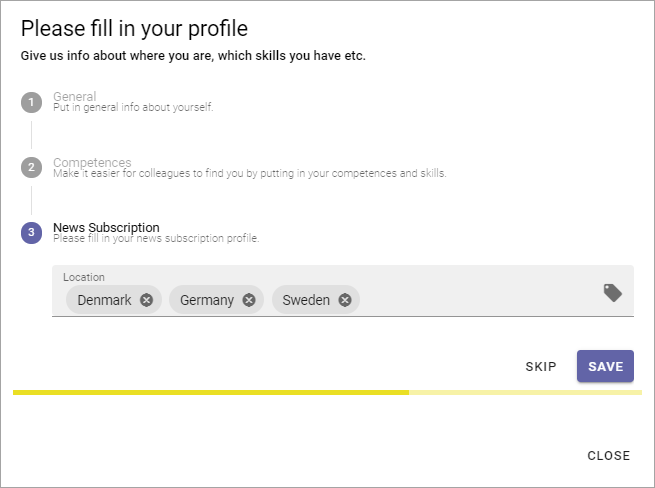
Do the same here; click the x to remove, click tag icon to add.
Save or skip when you’re done.
To close Strenghten profile, click “Close”.
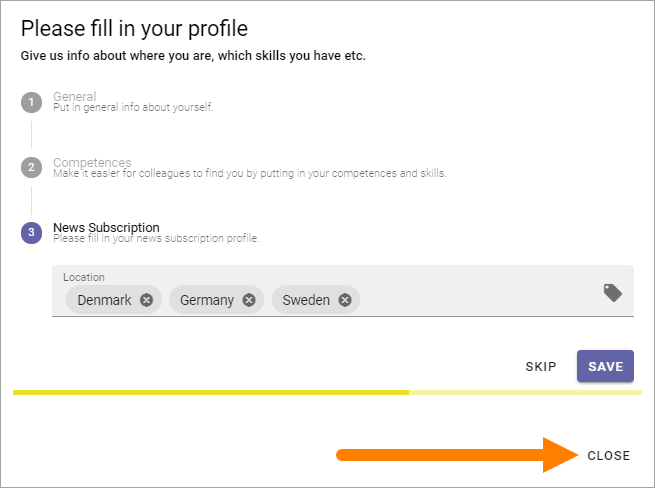
Settings for Strenghten profile
All settings are done in Omnia admin, see: User profile completion