Improve selected text (OpenAI)
You can create a number of prompt settings here to be used by editors, with OpenAI, for example:
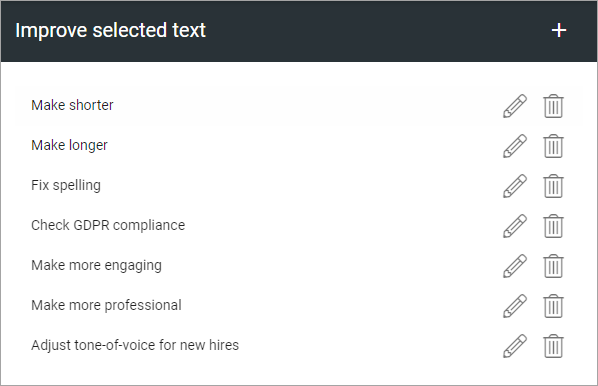
Click the pen to edit, the dust bin to delete.
All settings are available for edit, see below.
Create a new prompt setting
The following are available for a new prompt setting:
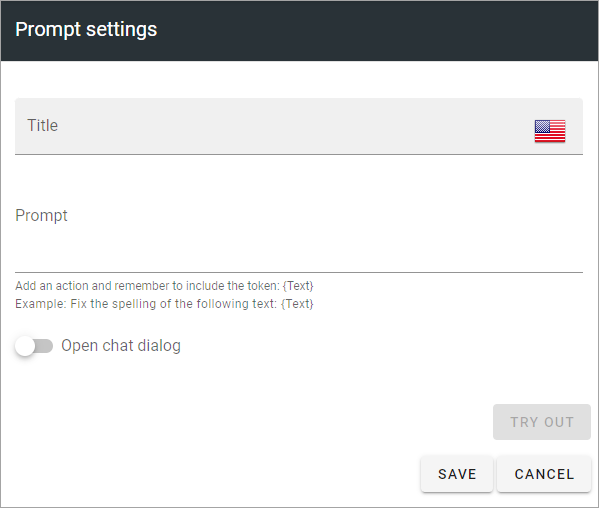
Title: Add a title for this setting, in any available tenant language. Mandatory.
Prompt: Add the text (the instruction to OpenAI) for the prompt here. Note the message under the field. The token {Text} must be added here, within quotation marks. See below for an example.
Open chat dialog: If the chat dialog should open, select this option. This can be useful for editors, as they can continue communicating with OpenAI to make addtional changes.
TRY OUT: You can try out the settings by clicking this button.
Here’s an example of a prompt:
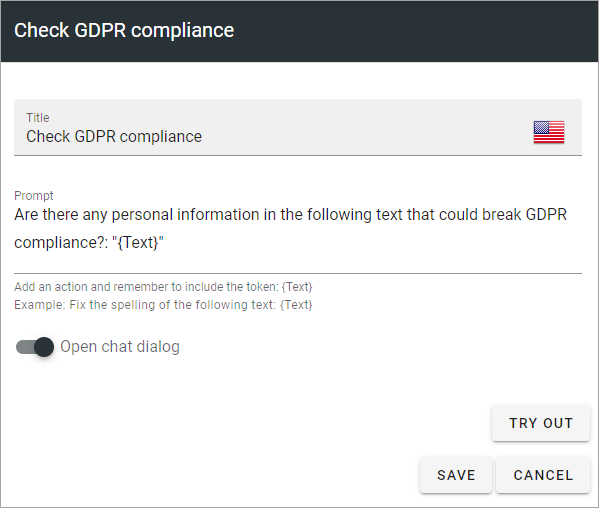
See the bottom of this page for information about how OpenAI can be used in the RTF editor: Editing text with the RTF Editor