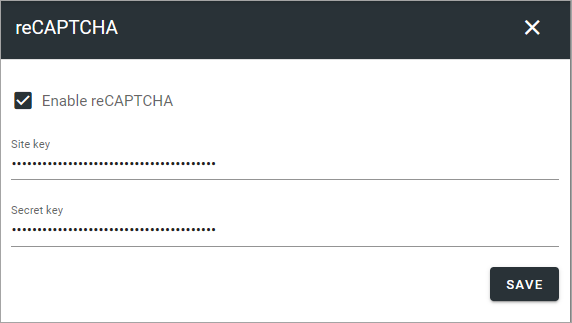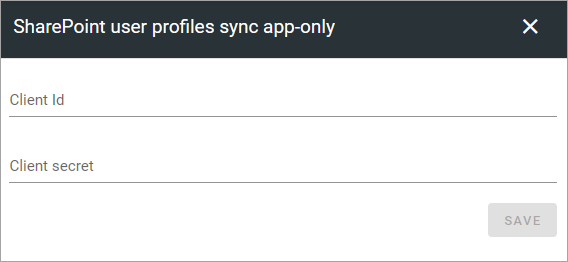Permissions for the tenant
The following settings are found here:
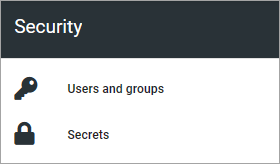
Users and groups
Use this setting to add and remove tenant administrators and separate administrators for shared links and snnouncements, if needed. Only tenant administrators can use this setting. A tenant administrator can also edit all the settings for all business profiles within the tenant.
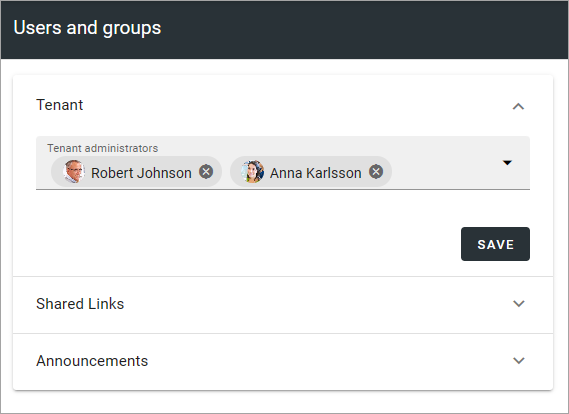
To delete an administrator in any of the lists, just click the x. To add an administrator, add the name the same way as in other name fields.
Note! There must always be at least one tenant administrator. If there is only one, that administrator can not be removed until an additional administrator has been added.
If you see a field called “Entra ID username”, it’s a special case that can be necessary to handle when setting up a new tenant. As the user sync can’t be executed until the tenant has been setup, you may need to add a tenant administrator in this field, in this special circumstance.
For more information on the people picker, see: Using the people picker
Secrets
A number of settings are available under Secrets. Exactly what is available here depends on the implementation. Here’s an example:
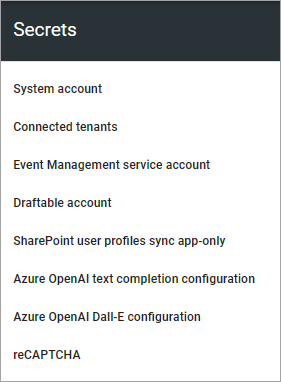
System Account
System account is a standard extension for specialized implementations only, normally used by developers.
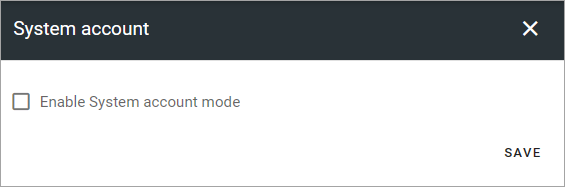
Event Management service account
If you will be using Event Management with a connection to calendars in Outlook, you must add the service account that will be used to read and write from the calendars in the tenant. (Don’t forget that this account needs permissions to that calendar.)
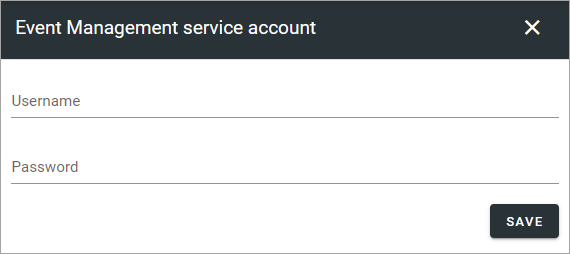
Draftable account
If you’re using Draftable’s solution for comparing changes in controlled documents, you may have to edit the information here.
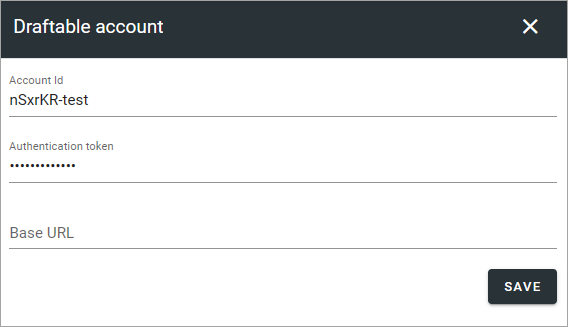
A default base URL is added but can be edited if needed.
Azure OpenAI text completion configuration
To be able to use OpenAI text functionality within Omnia, the tenant feature Omnia.OpenAI.ChatOpenAIPanel.TextCompletion must be activated. When that is done, an API key and an API base URL must be entered here.
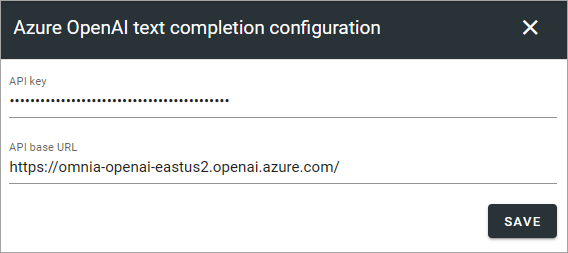
Azure OpenAI Dall-E configuration
To be able to use the Dall-E functionality within Omnia, the tenant feature Omnia.OpenAI.Ux.DallEProvider.FeatureTitek must be activated. When that is done, an API key and an API base URL must be entered here.
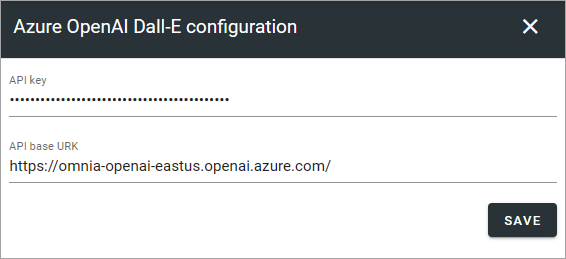
reCAPTCHA
If you would like to use reCAPTCHA, you must enable it here and add a site key and a secret key.