Notification Panel
The Notification Panel is a concept in Omnia. The purpose is to help end users find out what information has been updated within different areas of the intranet.
A Notification Panel can be placed on any page through the Notification Panel block, or in the Action Manu, to show different notifications. You can create several Notification Panels for different purposes.
The first you will see is the list of existing notification panels, for example:
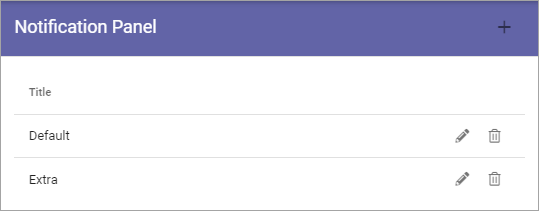
Create a new Notification Panel
To create a new Notification Panel, do the following:
Click the plus.
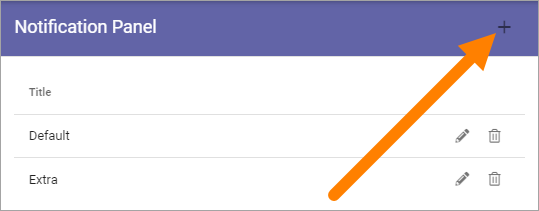
Use the following settings:
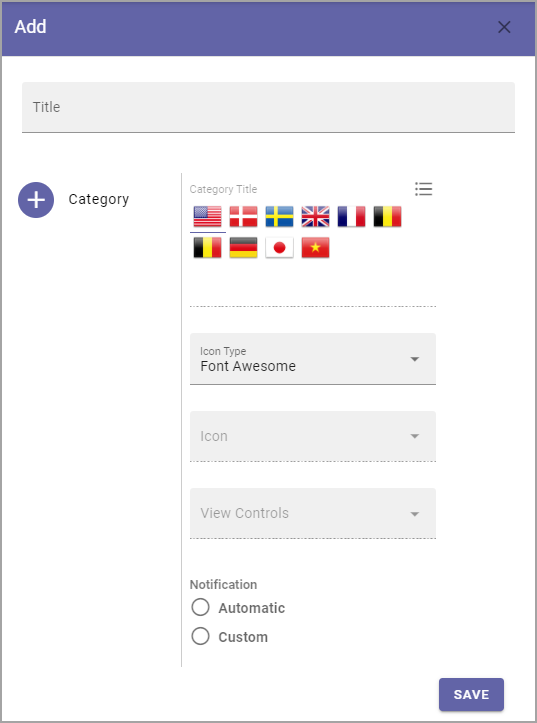
Title: You can add a block title here if you wish.
Category: Click the plus here to add a new Category.
Category Title: Add a Title for the new Category. You can add titles for all active languages.
Icon Type: Select an Icon Type.
Icon: Choose the Icon in the Icon Type you have selected.
View Controls: Here you select what you will display in the Category. See below, under Category settings for more information.
Notification: Select Automatic or Custom for the Category.
Click “ADD” to create the Category.
Click the cog wheel to access the settings for the Category, for example.
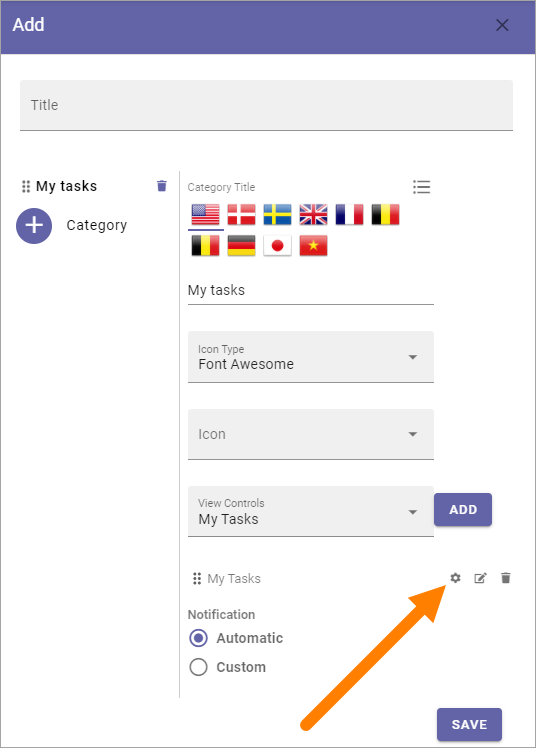
Category settings
The settings for a Category is the same as the settings for the corresponding Block, see:
Activity Feed: The Activity Feed block
Announcements: The Announcements block
Calendar Rollup: The Calendar Rollup block
Document Rollup: The Document Rollup block
HTML Script: doc:The HTML Scripts block </blocks/html-script/index>
My Tasks: The Tasks Rollup block
Page Rollup: The Pages Rollup block
People Rollup: The People Rollup block
RSS Reader: The RSS Reader block
Team News Rollup: The Team News Rollup block