Discussions
Discussions can be set up other ways but in the default setup, any colleague can start a discussion and any colleague can participate in any discussion.
All discussions in this community are listed on the discussions start page. It can look like this:
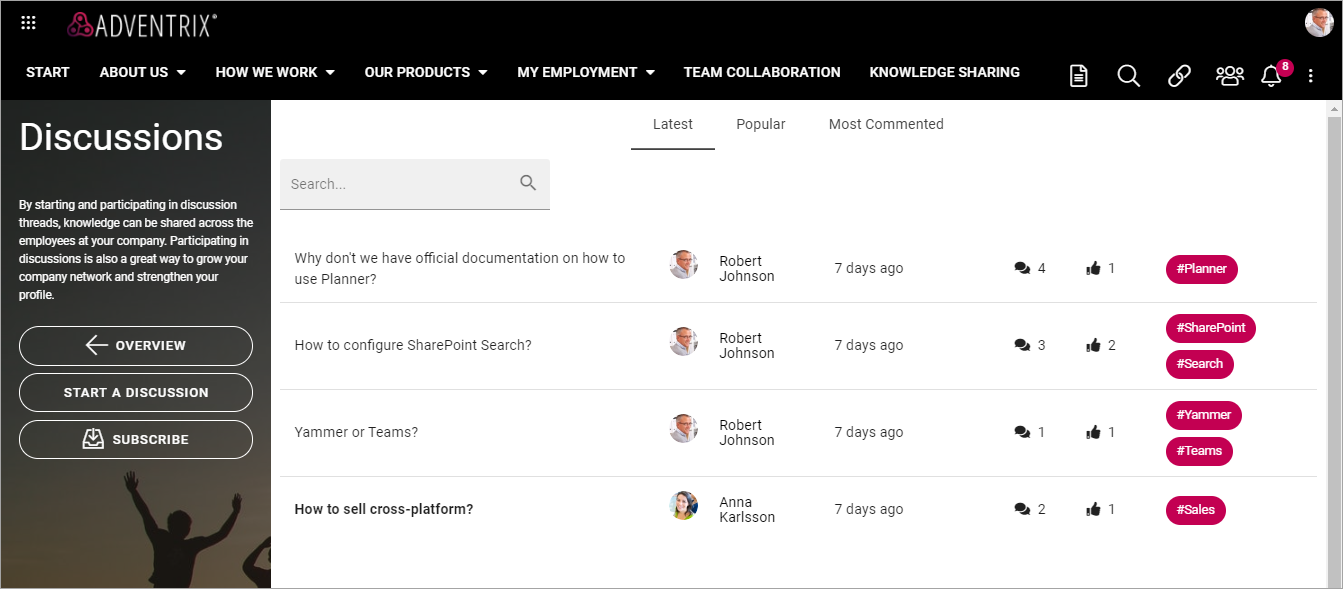
The list can be sorted on Latest, Popular or Most Commented. Popular counts the number of likes for each discussion. You can also search for discussions and comments.
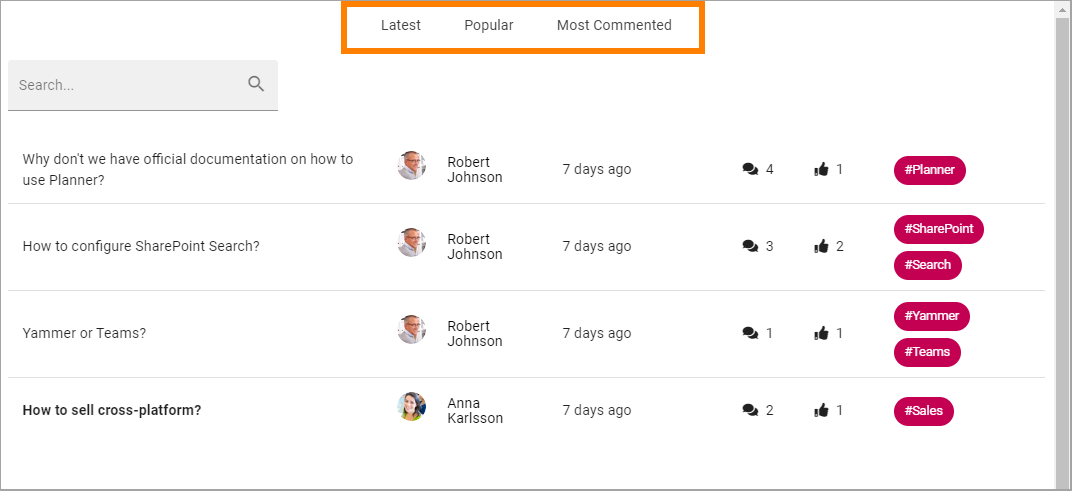
The Latest list is sorted on when the last comments was added, so the most active discussion is at the top. Also note that the number of comments and likes is shown for every article, here:
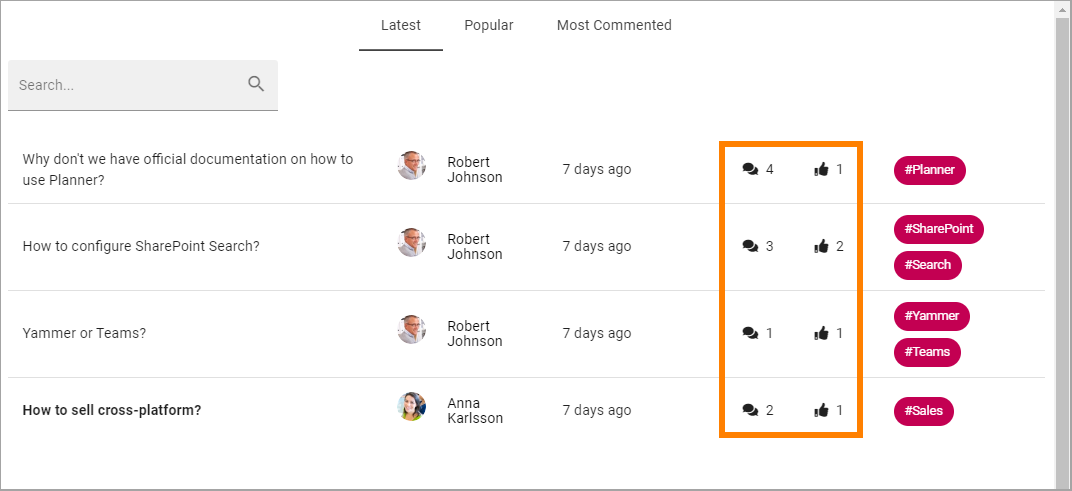
The words to the right display the tags for the discussions.
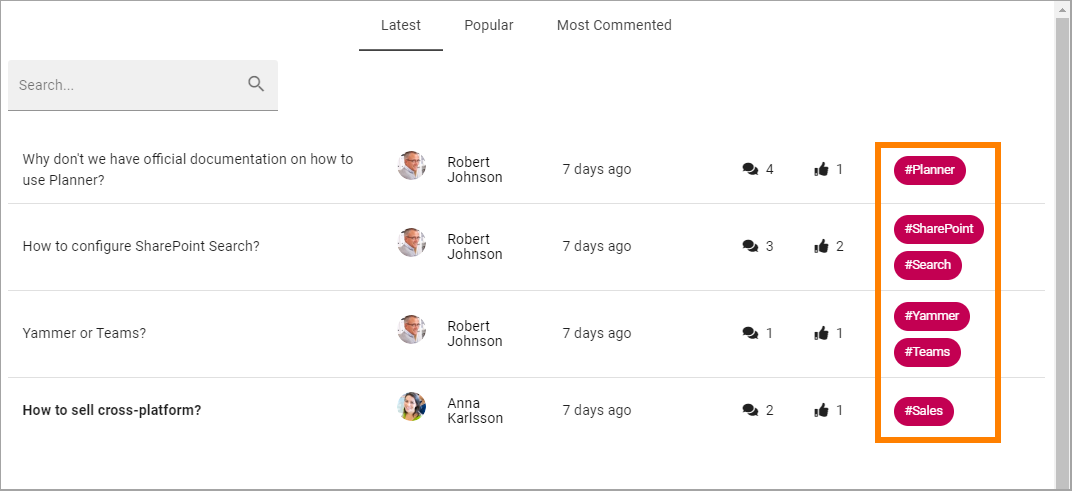
You can click a tag to subscribe to that tag.
Note! Tags are global, so when you subscribe to a tag, you subscribe to that tag in discussions and knowledge articles in ALL active communities in the tenant.
To go to a discussion, to read it or to comment (or both), click the link (the name).
Here’s an example of a discussion:
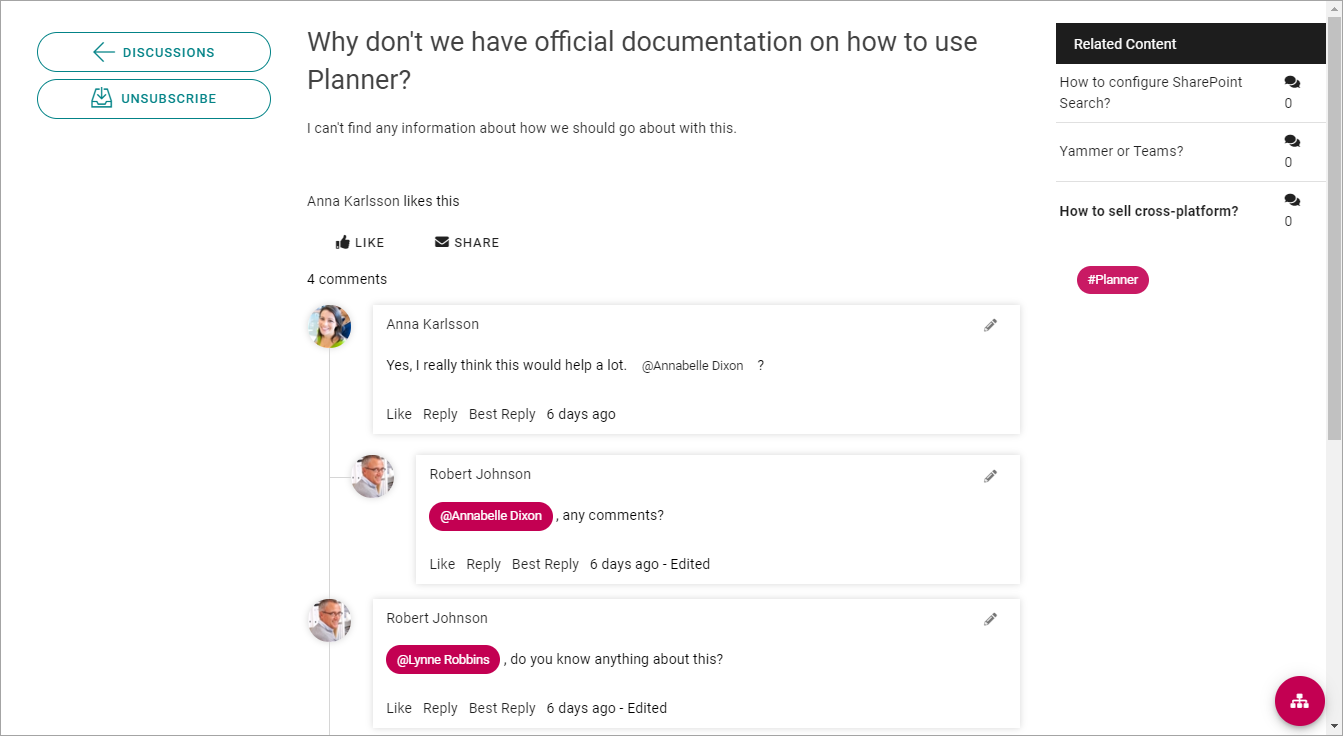
For more information about a colleague, for example contact information, you can click the name. The user profile card will then open, if it’s used within your organization. If it’s not, the colleague’s Delve page will be displayed.