Authentication screens
Using this option you can create authentication screens to be used for Omnia users in this business profile.
These are the settings available:
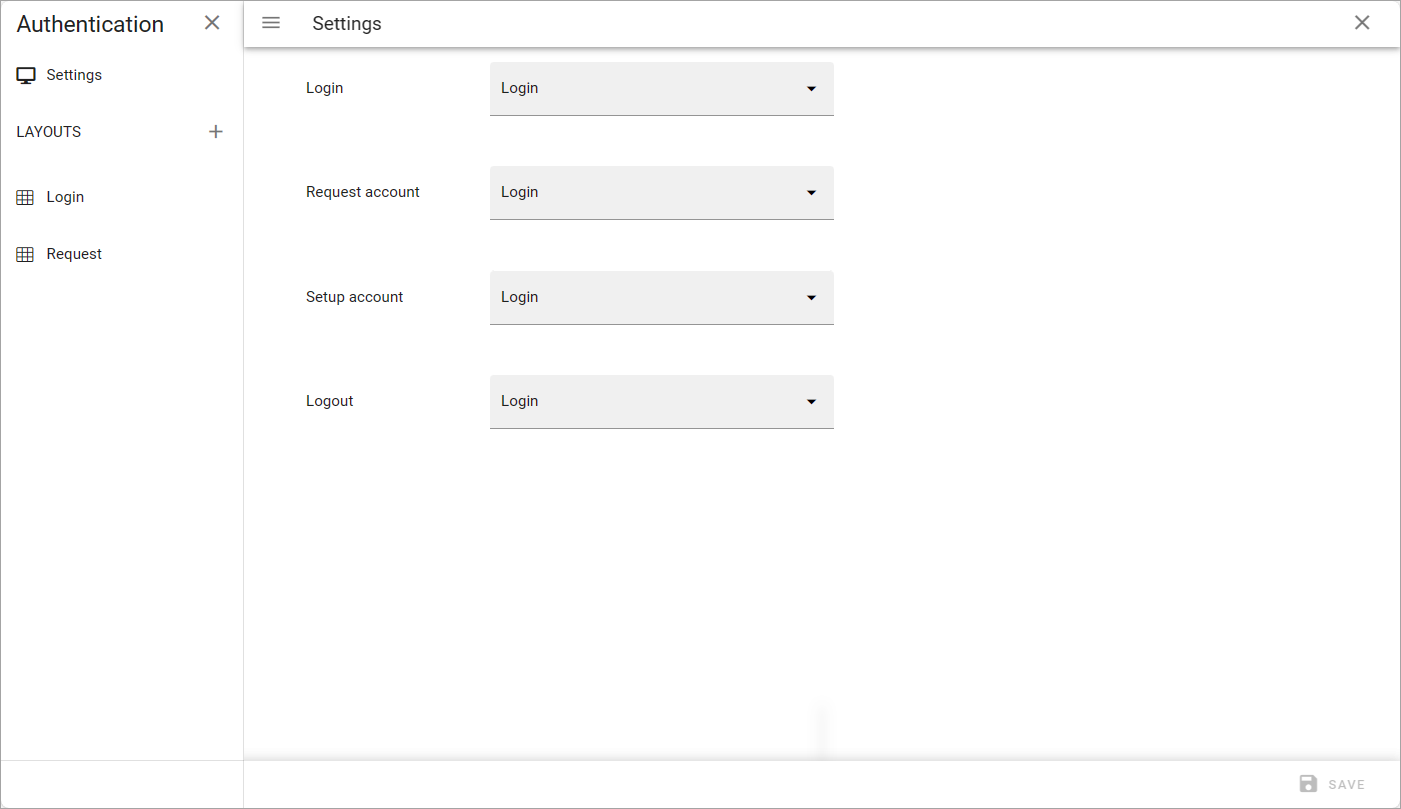
Here’s an example of an authentication screen:
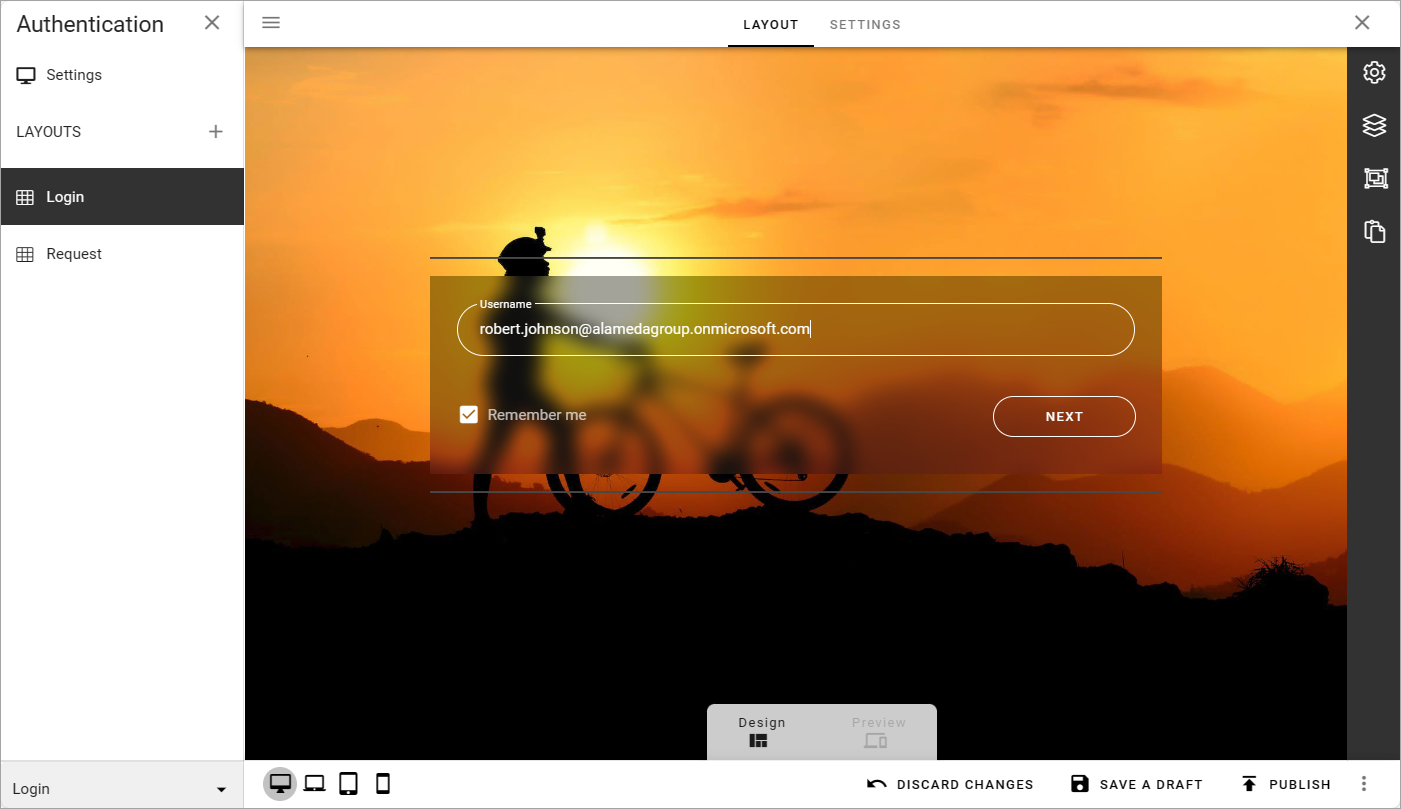
Settings
Here you can handle settings for which authentication screen to use for various authentications:
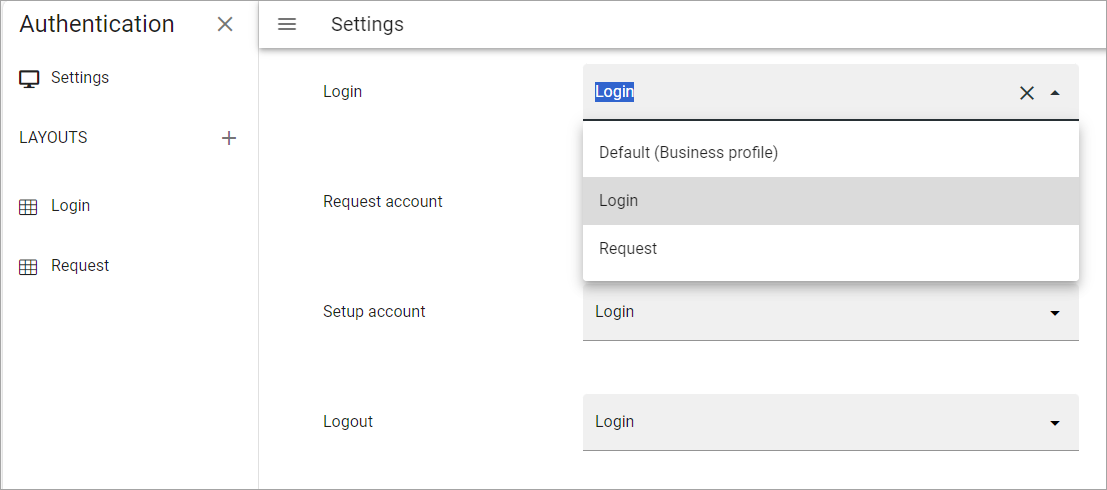
For each option you can select any of the screens you have created here, or the default authentication screen for a business profile (which is also used if you don’t set up any authentication screens). More information about the default authentication screen is found here: Authentication
Create a new authentication screen
To create a new screen, click the plus to the right of LAYOUTS and add a new name for the new screen.
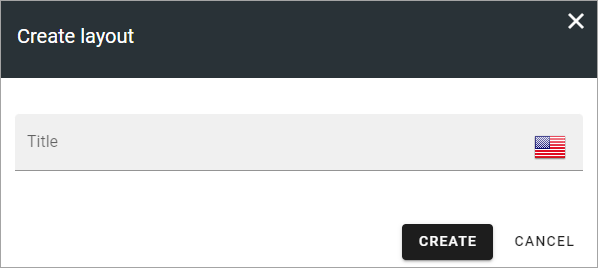
And now you can start working on the layout for the screen.
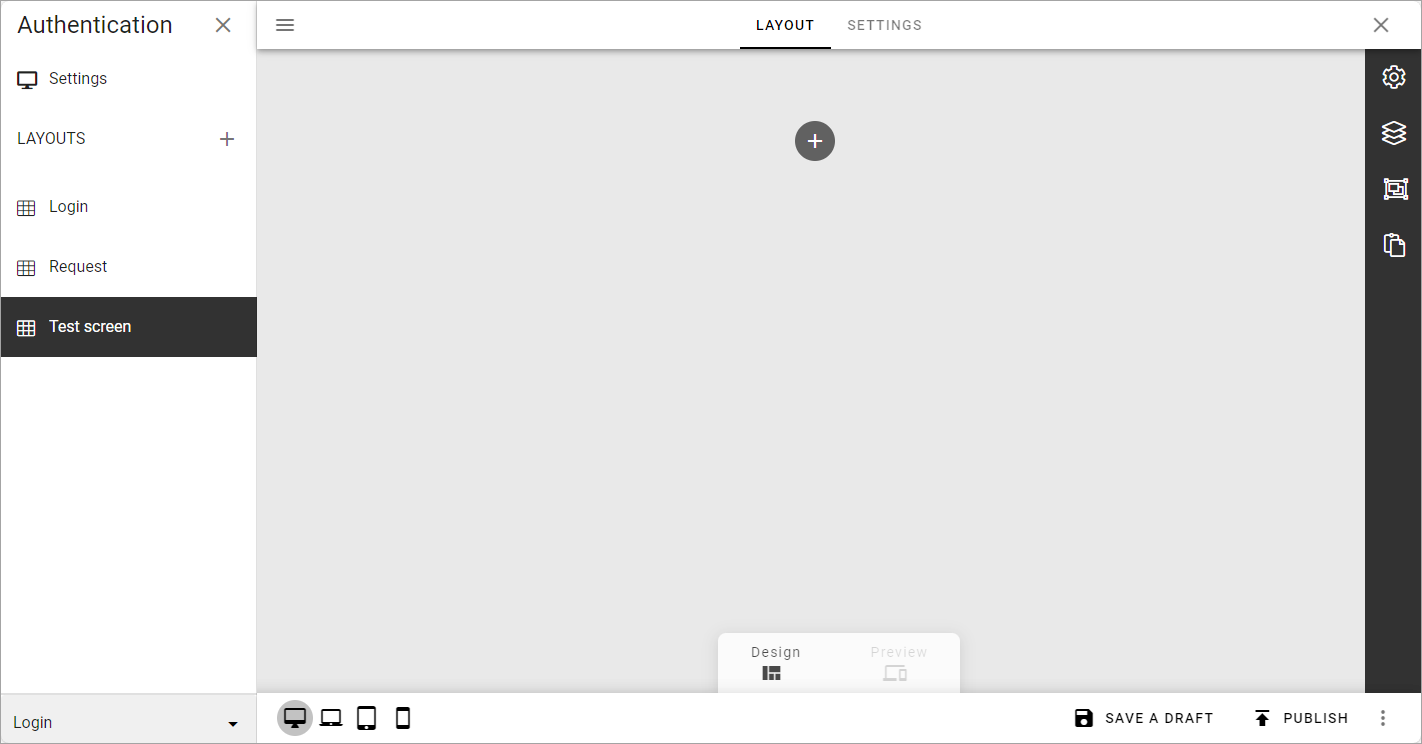
This is very similar to working with other layouts in Omnia, see: Working with layouts
Two important differences are that there are fewer blocks available for authentication screens than other layouts, and that a specific block is available only for authentication screens, named “Authentication”.
The Authentication block comes with a ready to use style that can be edited using the settings:
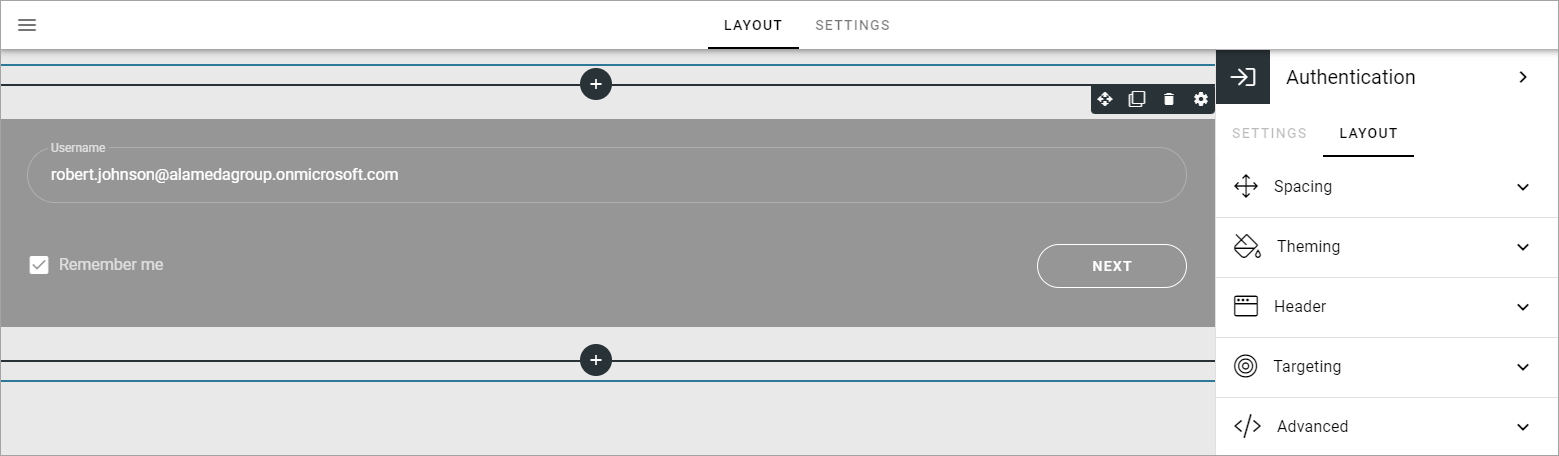
Only general layout settings are available for this block, see: General block settings