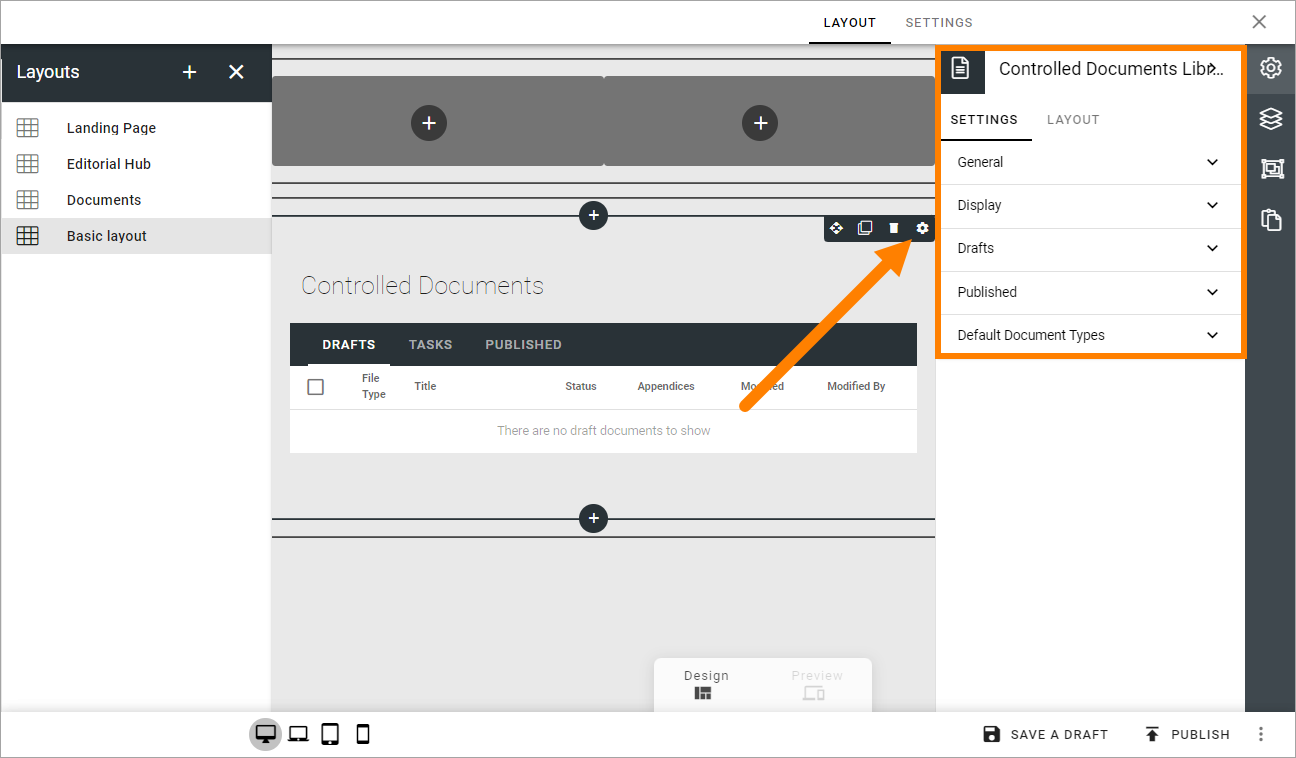Layouts for publishing apps
Here you can create and edit layouts for publishing pages. If you’re planning to add the possibility to work with controlled documents in a publishing app, you use this option to create a layout for that functionality, see the end of the page.
If there are some publishing layouts created, they will be listed here, for example:
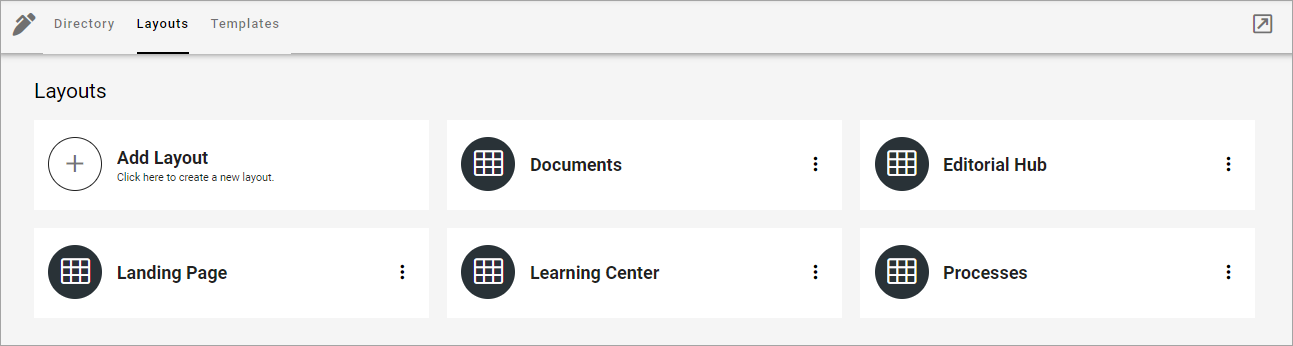
The following actions are available in the dot menu for a layout:
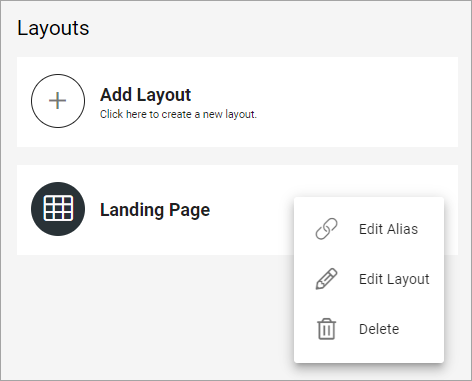
To edit a layout, you can also just click the name. All settings available when creating a new layout can be edited, see below.
Create a new publishing layout
To create a new layout, do the following:
Click “Add Layout”.
Add a name for the layout in any available tenant language.
Click CREATE.
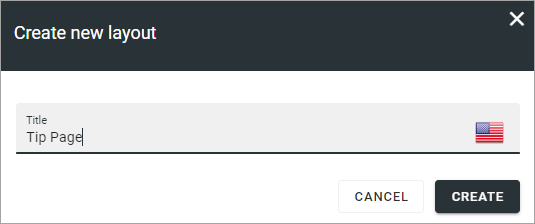
To start working on the layout, continue this way:
Click on the name or select “Edit layout” in the dot menu for the layout.
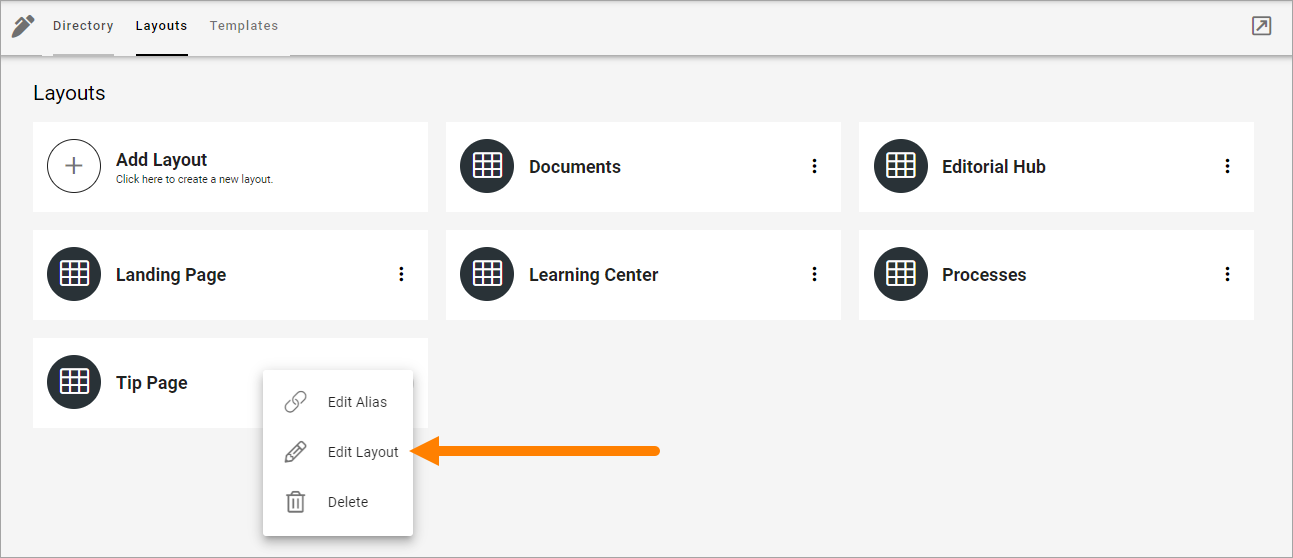
Use the work area to create the layout.
How to work with layouts in Omnia is described on this page: Working with layouts
If you need to delete a layout, you can also use the dot menu for the layout:
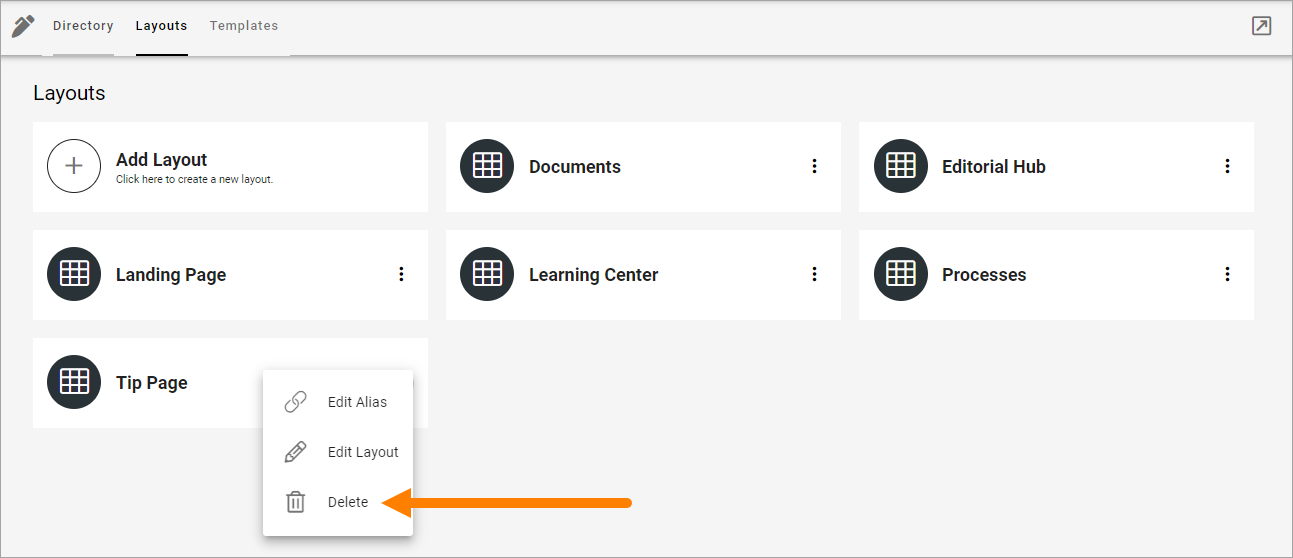
Edit alias
If the alias needs to be edited, select that option in the dot menu and use this setting:
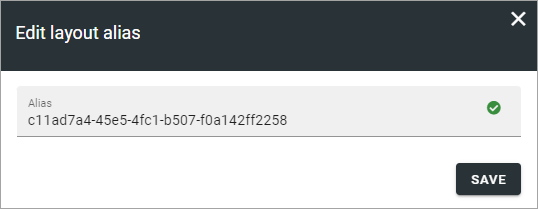
Create a layout for controlled documents editing
If the purpose of the layout is to make it possible to work with controlled documents in a publishing app, add this block under Miscellaneous:
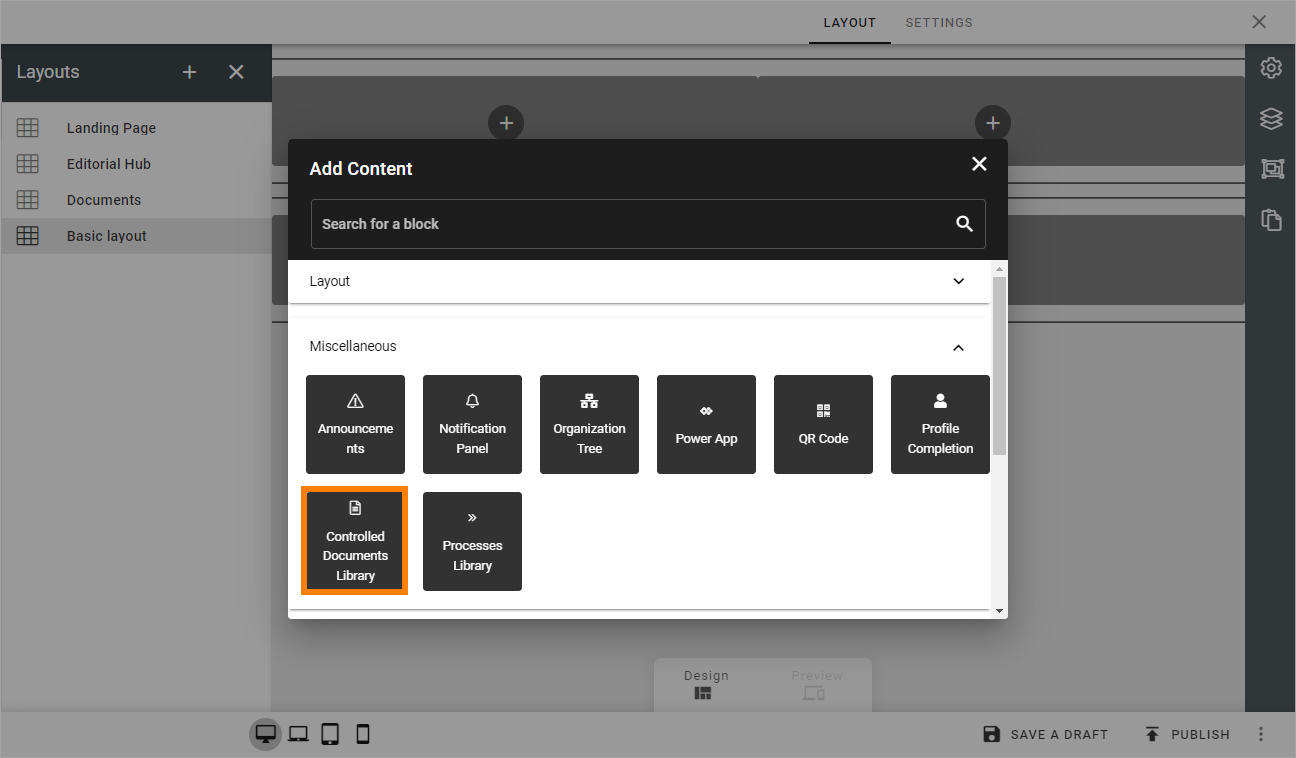
Also note that settings for this block then is available the usual way: