5. Branding
Go to Omnia Admin.
Click on Tenant > Settings in the left-hand navigation.
Go to the Header tab and select a background and icon color for the top tenant chrome. The recommendation is that this setting matches the Microsoft 365 suite bar.
Select a logo and add the url that the logo should point to.
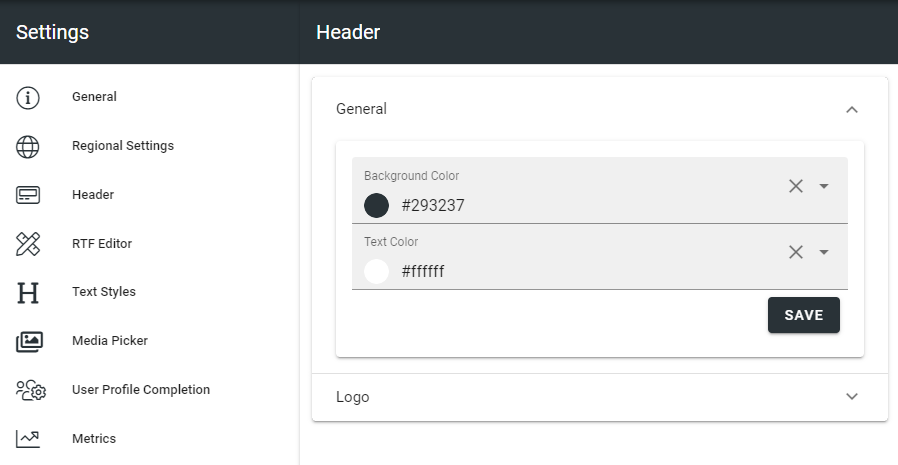
Click on settings for your default Businss Profile and select Header.
Select a background and icon color that should be used for the chrome of the Business Profile.
Configure the Action Menu.
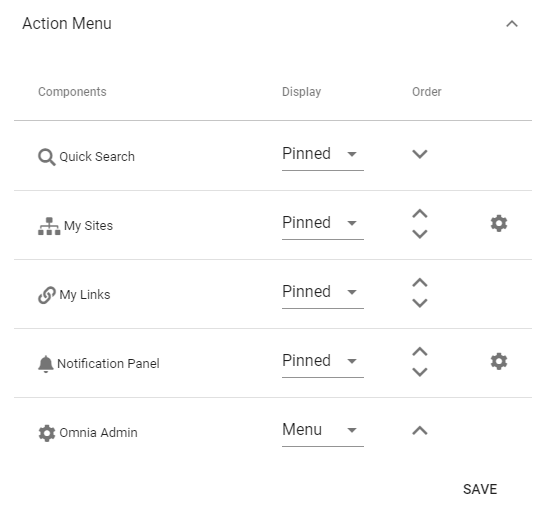
Click on Content Header in the sub menu of settings and configure a general look and feel for block and section headers.
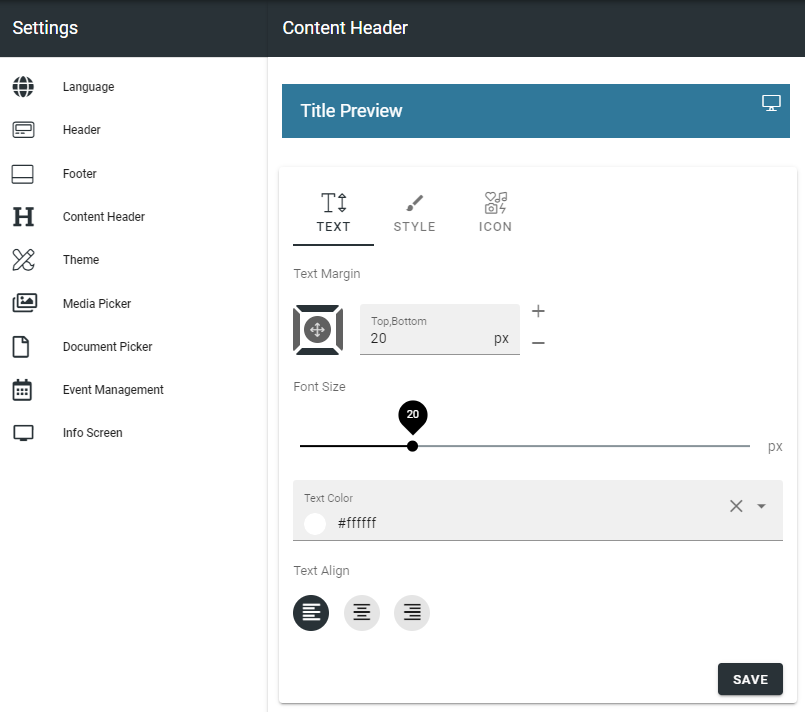
More information on the Action Menu and the Content Header can be found here: Business Profile settings